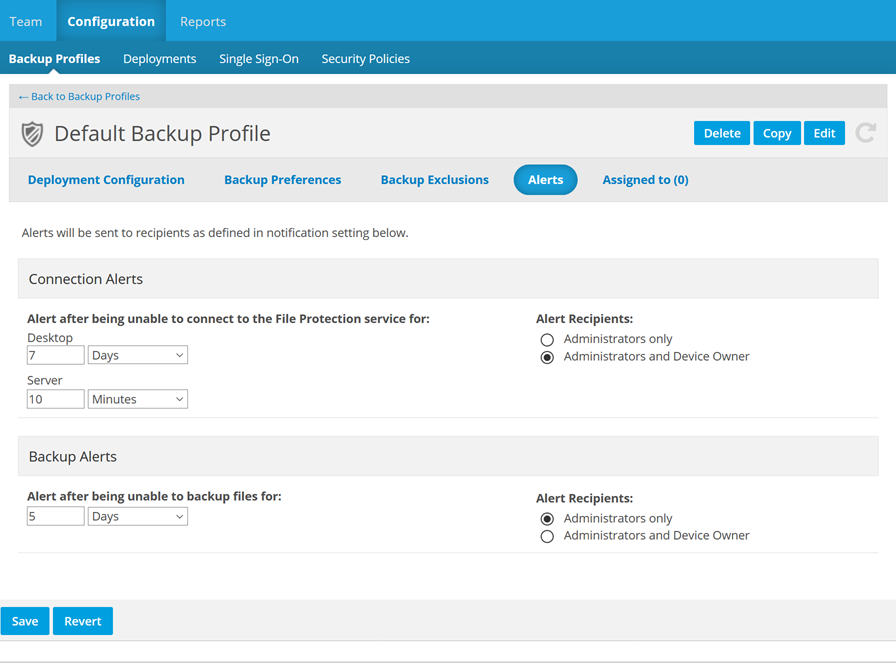2018.2 Service Update
May 24, 2018
We're pleased to announce our 2018.2 Service Update for the service. This is a multi-component release, affecting
Protection Manager,
We've included the following changes, features, and issue resolutions in this release:
Features
These new features, accessed on the new Alerts tab of the Backup Profile Detail page, allow you to set the parameters for notifications when a device associated with this profile is unable to connect to the service and/or files are failing to back up.
Alerts will be sent to the backup notification recipients defined on the Notifications page.
On the Teams and Users tabs, you can use all the list customization features you've always had (filters, column chooser, column reorder, column sort order), and then save the view. Then you can quickly access your customized views. You can even schedule these filtered views as reports and schedule them for automatic email delivery.
When you lock the device preferences via policy on the Backup Preferences tab, you will be warned all device settings will return to the default settings, and any backup paths set by end users will no longer be backed up.
You can now access the backup profile for a device from the Devices list. Simply right-click the device and select View Backup Profile to open the Backup Profile Detail for the device.
Changes
With this release, we've updated our privacy agreement.
If you are a team representative for , you will receive an email concerning our new privacy statement. Please click on the link in the email and acknowledge the agreement. Until you have acknowledged the agreement, the same email will be sent to you once a week.
If you are a File Protection Manager user, you will be prompted to acknowledge the new privacy agreement upon login.
Please note that we have also added links to the EULA and to our privacy policy at the bottom of every page in File Protection Online and on the menu bar/taskbar > About... page for Desktop and Server, so any user may view them at any time.
Changes in this release bring the service into compliance with the European Union General Data Protection Regulation (GDPR).
For general information about the GDPR , click here. For Autotask's GDPR statement, please click here.
In the Desktop menu, the "Backup Desktop Portal option has changed to "Backup Online..."
In addition, all references to the "Portal" have, in this help system, been updated to "Online."
Issues
Enhancements have been made to ensure that all components of the service display the same information concerning backup progress and status.
We've included a series of enhancements to the service backup engine to provide improved stability and performance.
The time zone is now noted after the time in team alert notifications for Desktop and Server.
Desktop for Mac users were still able to access the Quit function from the tray menu, even when the Lock Device Configuration policy was enabled for the device. That option is no longer available on devices with policy profiles that have that option enabled.
For more information about this policy, refer to Backup Preferences.
We have resolved an issue whereby a Server generating a "Cannot connect to service process" error would be unable to recover, requiring a reinstallation of the Server. Server will now auto-recover or prompt you with recovery options.
Desktop for Mac did not display a check box next to primary boot drive in the Manage Backups window. The check box is now available and may be cleared to avoid backup of the entire hard drive or selected to allow backup of the entire hard drive.
The Server user interface should not start on login, as it consumes resources unnecessarily, especially when Server is running on a terminal services server. Now, the interface can be launched manually if necessary, but it will not launch automatically.
Servers are now included in the devices represented in the Device Connection Status widget on the Manager Dashboard.