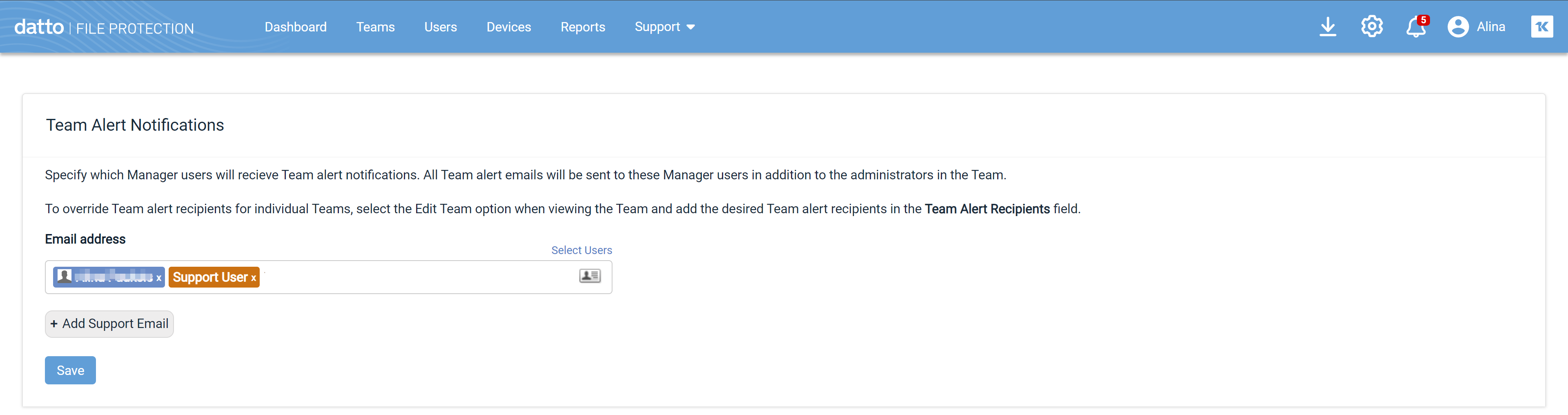Notifications
PERMISSIONS Full Access privileges in File Protection Manager
This page allows you to set the recipients of all end user backup notifications.
End user backup notifications are system-generated emails that File Protection automatically sends when an end user's backup process requires attention, such as when the user is out of storage, when files have failed to back up, or if the device has failed to connect to the File Protection service.
These notification emails should be sent to one or more people in your organization who handle individual customer issues. If you wish, you can override the recipients listed on this page with a different email recipient entered on the Edit a team page.
TIP If you use Autotask in conjunction with File Protection Manager, you can set up your support email address so that Autotask tickets are created automatically when notifications concerning your customers' backup statuses are sent to you by File Protection. For more information, refer to Configure automatic ticket creation for File Protection.
How to...
TIP By default, all backup notifications generated by all end user teams will be sent to the email address(es) you provide here. If you wish to override these recipients with a different email address for a specific team, you may do so on the Edit a team page.
- To add alert recipients do one or more of the following:
- Click the Select Users link or the
 icon and select one or more users in the Team Picker popup
icon and select one or more users in the Team Picker popup - Enter an email address.
- Click the Add Support Email button to insert the email address designated on the Set Up Your Support Info page.
NOTE If File Protection Manager identifies an email address as a File Protection Manager user, it will appear in blue. All other email addresses, including the support email address, will appear in orange.
- Click Save Changes.
- Hover over the email address. A line will appear through it.
- Click the email address you wish to remove.
- Click the Yes button in the confirmation popup window.