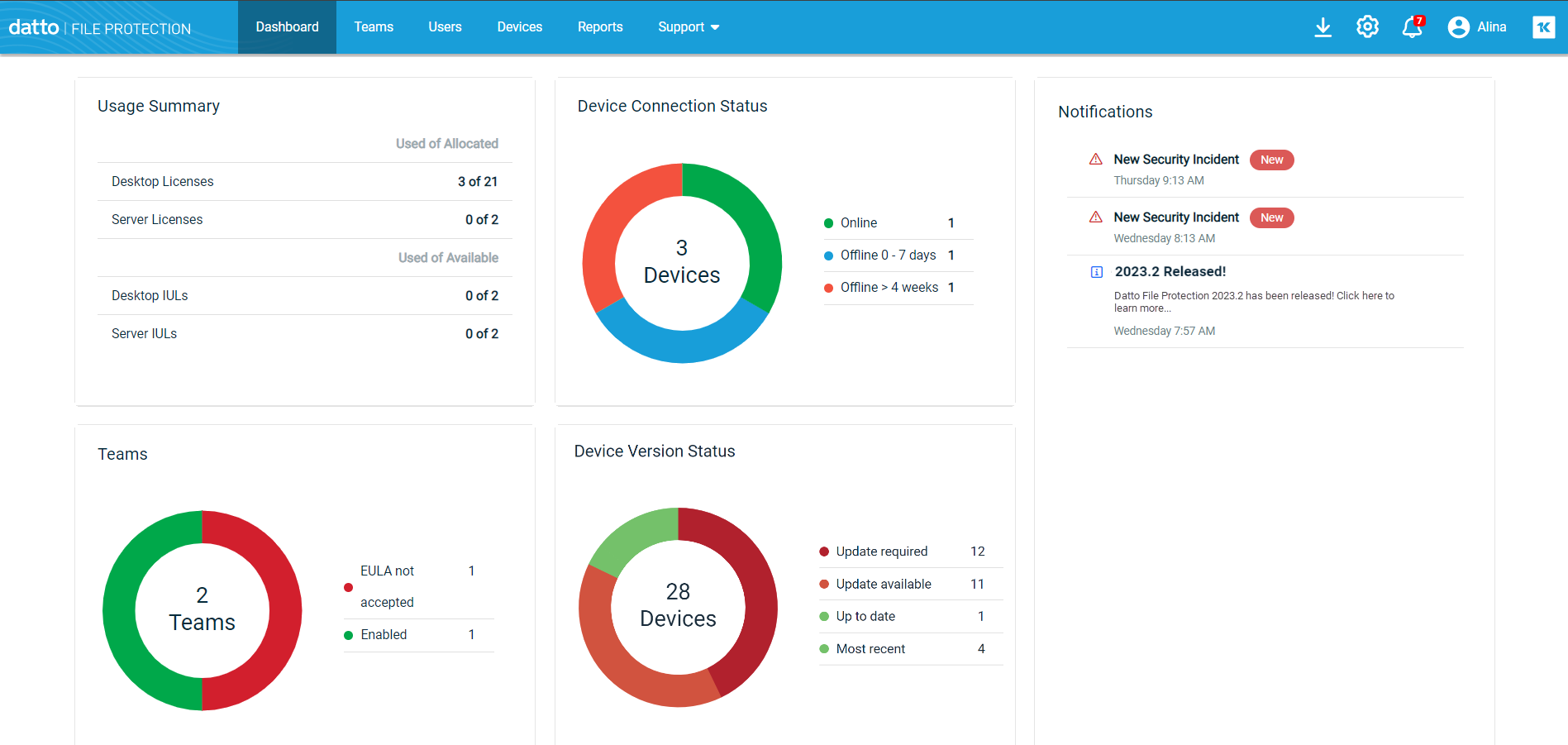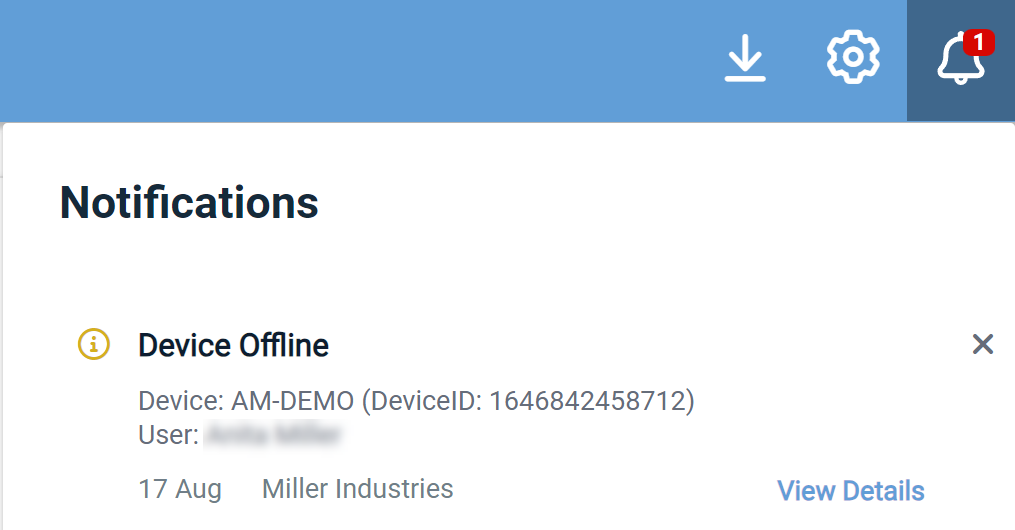Dashboard
PERMISSIONS All users
NAVIGATION Dashboard
The information and widgets on the dashboard let you proactively support your user base and easily identify sales opportunities. The widgets provide an overview of your teams, while the Notifications section keeps you apprised of events that may require your attention.
Available widgets
This widget allows you to easily see how many of the licenses and how much of the storage that you have allocated to your teams (including IULs) are in use.
The following information displays:
Used of Allocated
X (used) of X (allocated) Desktop Licenses
This section allows you to easily see how many File Protection Desktop licenses your customers are actually using vs. how many you have made available to them.
X (used) of X (allocated) Server Licenses
This section allows you to easily see how many server licenses your customers are actually using vs. how many you have made available to them.
Used of Available
NOTE Once all available IULs (internal user licenses) are used, any additional licenses will be added to the license section above, just as if the team were not an IUL team. This area only displays if one or more IULs are available.
X (used) of X (available) Desktop IULs
Although IULs are of no cost to you, this metric shows you how many File Protection Desktop IULs are used and how many are available to you.
X (used) of X (available) Server IULs
Although IUL are of no cost to you, this metric shows you how many Server IULs are used and how many are available to you.
In addition to a total count of devices, this widget displays the number of devices in each of four connection statuses:
- Online
- Offline for less than a week
- Offline for between 1 week and 4 weeks
- Offline for more than 4 weeks
This widget displays a total count of all your teams, including trial teams. The segments show active, disabled, trial, and expired trial teams.
The chart is color-coded to provide a visual representation of each group. If there are no teams in a group, the group will not appear on the chart legend. For example, if you have no disabled teams, "Disabled" will not display.
Click on a label or segment to view a filtered list of all teams of that status.
This widget makes it easy to see which devices require update to a newer version of .
All devices are represented here, broken into three groups: Update required, Update available, and Up to date, and Most recent. Click a number to view a list of devices in that group.
TIP If you wish to update a device, please refer to Silent installation and/or Integrate with Datto RMM.
Notifications
It's absolutely vital that you stay informed of customer team events and service changes that might impact their Workplace experience or yours. The Notifications area of the Dashboard provides summaries of alert notifications for critical events and informational notifications like release announcements.
Just click a notification summary to open the full notification.
The notification indicator
The notification indicator ![]() at the top of your screen always shows the number of unread notifications you have and also gives you access to your notification list. Just click the notification icon to view a dropdown list of your notifications:
at the top of your screen always shows the number of unread notifications you have and also gives you access to your notification list. Just click the notification icon to view a dropdown list of your notifications:
How to...
Click on a label, segment, or count to view a filtered list of all teams of that type
-
Whether you're viewing notification summaries on the dashboard or on your notification icon list, just click a notification to open it.
-
The notification popup window will offer context-appropriate options:
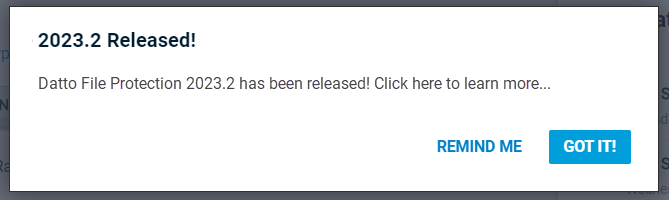
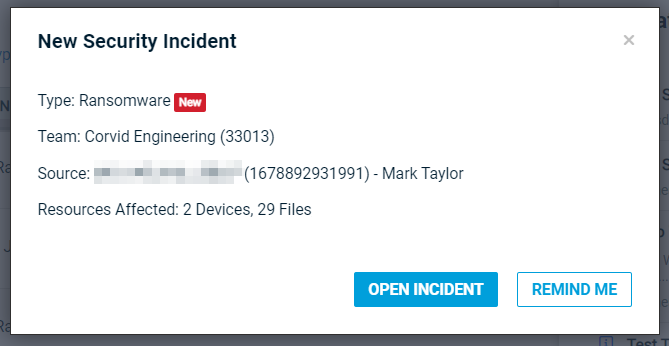
-
For informational alerts, you can choose to be reminded again, or you can click Got it! to dismiss the notification. For potentially critical notifications like security incidents or malware alerts, you can choose the Remind Me option or open the incident.