PERMISSIONS All Users
NAVIGATION Windows taskbar > ![]() > Preferences... > Preferences... button > Manage Backups button
> Preferences... > Preferences... button > Manage Backups button
NAVIGATION Mac menu bar > ![]() > Preferences... > Preferences... button > Manage Backups button
> Preferences... > Preferences... button > Manage Backups button
BEFORE YOU BEGIN The Backup paths controlled by administrator check box on the Backup tab of the Backup Preferences page must be cleared in order to access this page. If you cannot clear the check box, it has been locked by your service provider and you will not be able to manage backup paths. Contact your service provider if you wish to have this setting unlocked.
This window allows you to add folders to and remove folders from your backup list. It also allows you to manage the types of files you wish to back up. These exclusions are in addition to any backup exclusions specified in your policy profile.
| Windows | Mac |
|---|---|
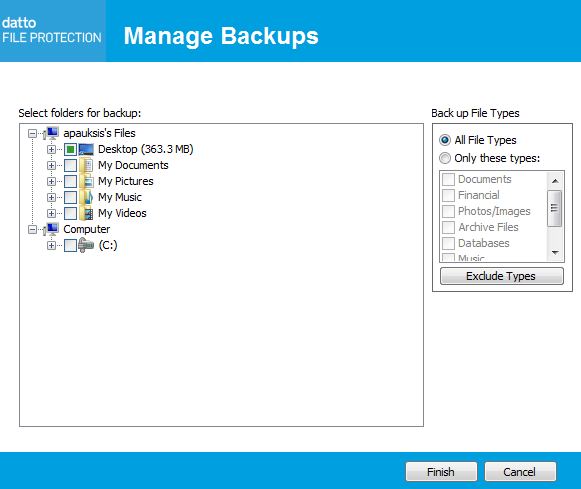
|
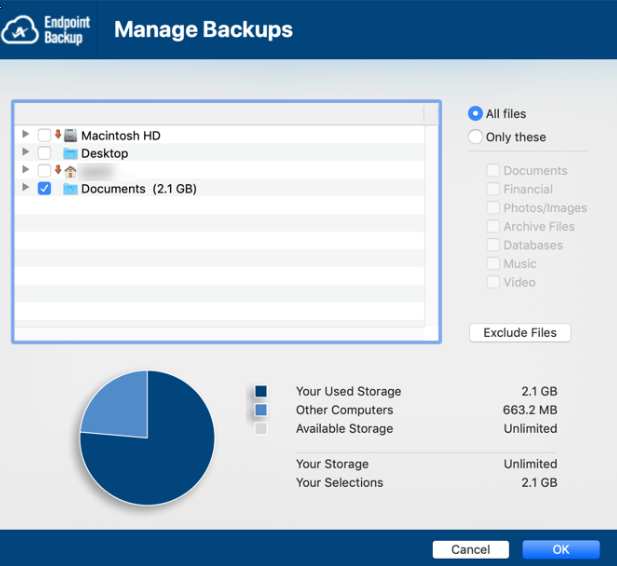
|
How to...
NOTE You cannot back up files or folders on network drives. Backup of these items is best accomplished using File Protection Server.
- Use the file selector to locate and select the folders and files to back up.
- To back up only certain file types, click Only these types (Windows) or Only these (Mac) then select the check boxes associated with the file types to be backed up.
NOTE For a list of file extensions and the applications they belong to, refer to Specify file types to back up.
- To exclude certain files or file types, click Exclude Types to open the Exclude Files window:
| Windows | Mac |
|---|---|
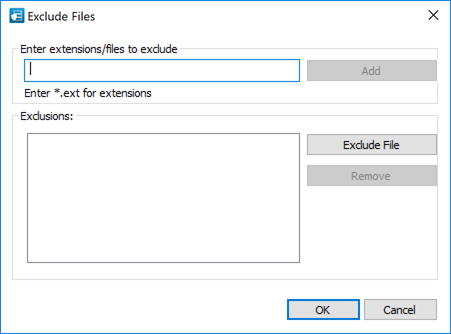
|
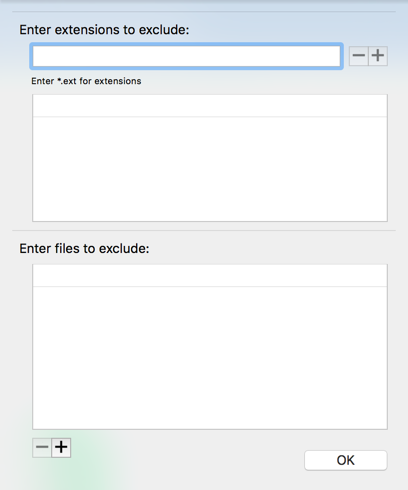
|
- Specify files to exclude. Specific files can be excluded or file extensions can be specified for exclusion.
NOTE If you are over quota, you’ll be informed by red text at the top of this pane and the Finish option will be disabled.
- Click Finish (Windows) or OK (Mac) to save your changes and begin the backup. A progress bar will display.



