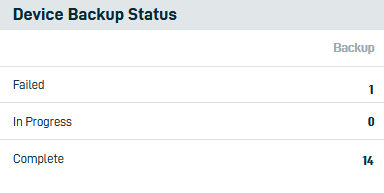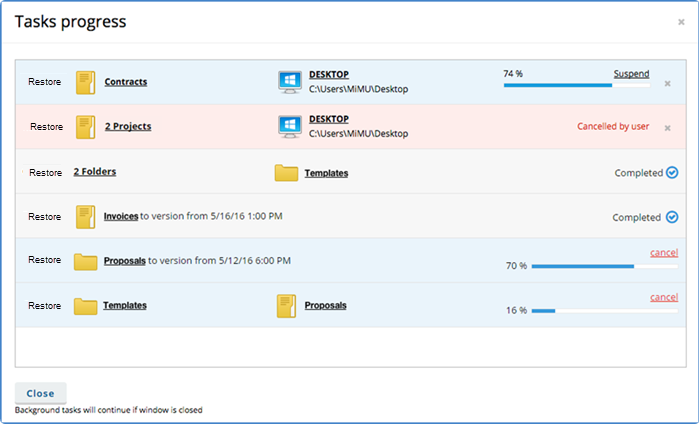November 2016
In the 2016.1 service update for File Protection Manager, we're pleased to introduce the following features and fixes:
This widget, now displayed on your Dashboard, shows you the number of devices in each of three backup statuses:
- Backup Failed (red)
- Backup in Progress (blue)
- Backup Complete (green)
TIP Devices with a Backup Failed status may require your attention.
Just click a group to view a filtered list of all devices with that backup status.
If you need to manage or restore any item stored in the service by one of your customers, you now have full access to the Device Detail, File detail, Folder detail, and Previous Versions pages in File Protection Online.
If you're on the Team Detail page and you want to manage deployment for that team, the new Deployment button will take you directly to the Deployments page in File Protection Online.
You may now choose to automatically deploy to specific domains within a team.
On the Deployment Configuration page, simply select the Restrict automatic device approval to specified domains check box and add domains as needed.
NOTE This option is only available if Automatically approve devices is enabled, and it only applies to the automatic deployment options bound to Active Directory.
When you perform a restore operation for an end user in , a progress bar will display at the bottom of the window.
The task progress bar displays the progress, as a percentage, of any background tasks, and will allow you to see when the tasks are completed.
You can continue to use File Protection or File Protection Manager, and even add more tasks - if you do so, the task bar will automatically update to reflect any additional tasks that are added:
You can click View more details to get an expanded view at any time:
Completed tasks are denoted by a  status badge. Tasks can be canceled by clicking on the X icon. Additionally, restore operations can be suspended and resumed.
status badge. Tasks can be canceled by clicking on the X icon. Additionally, restore operations can be suspended and resumed.
The new Lock Agent Configuration check box on the Team Defaults page allows you to prevent end users from:
- Changing the folders that will be backed up with on the agent Preferences page.
- Deselecting the Start when I login check box on the agent Preferences page.
- Disconnecting from the service.
Essentially, selecting this check box will enforce all default settings on end users' agents, with the exception of selections made in the Network Preferences view.
If you would like to allow users to change these preferences and settings, clear the Lock Backup Configuration check box.
NOTE The check box is cleared by default, so unless you select it, system behavior will remain unchanged.
On the Support Settings page, now you can click a preview link to see exactly what your customers will see when they view your support information.
We've reordered and streamlined the Teams list to display the information you need most where it's easiest to see.
If you're using File Protection Manager, all date- and time-related information will now be displayed in your local time zone. If you want to take advantage of this functionality, don't forget to configure the new Time Zone setting on the Manage your File Protection Manager account settings page.
The customer team representative responsible for accepting the End User License Agreement (EULA), will now be required to enter a name and an email address when they accept the agreement.
A series of back end improvements to the service now enable us to provide you with more accurate current backup status information across File Protection Manager, File Protection Online, and the agent.
Windows Agent Issue
Warnings in the system tray will now automatically clear once the issue that triggered the warning is rectified.
Trial Teams Issue
Trial teams converted to customer teams will no longer display as Expired after team reactivation and Dashboard widgets will consequently now display the correct team status.
Emoticons Issue in device or file name
Previously, emoticons in device or file name could cause unexpected behavior. With this service update, devices or files with emoticons will be ignored.