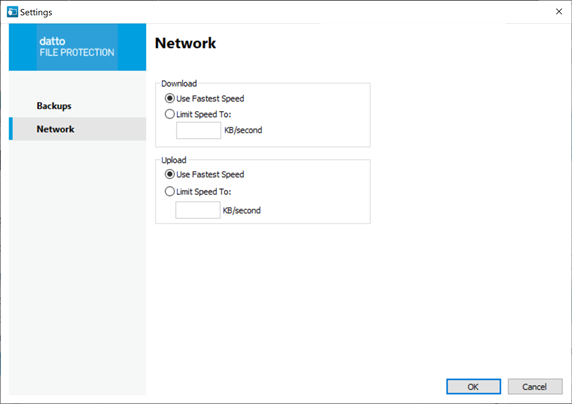Network Preferences
PERMISSIONS All Users
NAVIGATION Windows taskbar > ![]() > Preferences... > Preferences... button > Network tab
> Preferences... > Preferences... button > Network tab
NAVIGATION Windows taskbar > ![]() > Progress... > Backup Settings... button > Network tab
> Progress... > Backup Settings... button > Network tab
NAVIGATION Mac menu bar > ![]() > Preferences... > Network tab
> Preferences... > Network tab
This tab allows you to control the network settings for File Protection. Bandwidth usage can be set to max out for upload, download, or both, or you may choose to limit speed for either or both of those operations to a KB/second rate that you set.
How to...
- Click the
 icon in the taskbar, click Preferences..., then click the Preferences button.
icon in the taskbar, click Preferences..., then click the Preferences button. - Click the Network tab:
- Make your setting selections for both Download and Upload from the following available options:
| Setting | Definition |
|---|---|
| Use fastest speed |
Select this radio button to use the fastest speed possible. If Throttle Control limits are configured via a backup profile, the maximum upload and download speeds are constrained by those settings. The Use Fastest Speed value is limited to the maximum speed set in the profile rather than the maximum available speed. |
| Limit speed to: |
Specify the Internet connection speed to be used by the File Protection app. If Throttle Control limits are configured via a backup profile, the maximum upload and download speeds are constrained by those settings. The Use Fastest Speed value is limited to the maximum speed set in the profile rather than the maximum available speed. |
- Click the OK button.