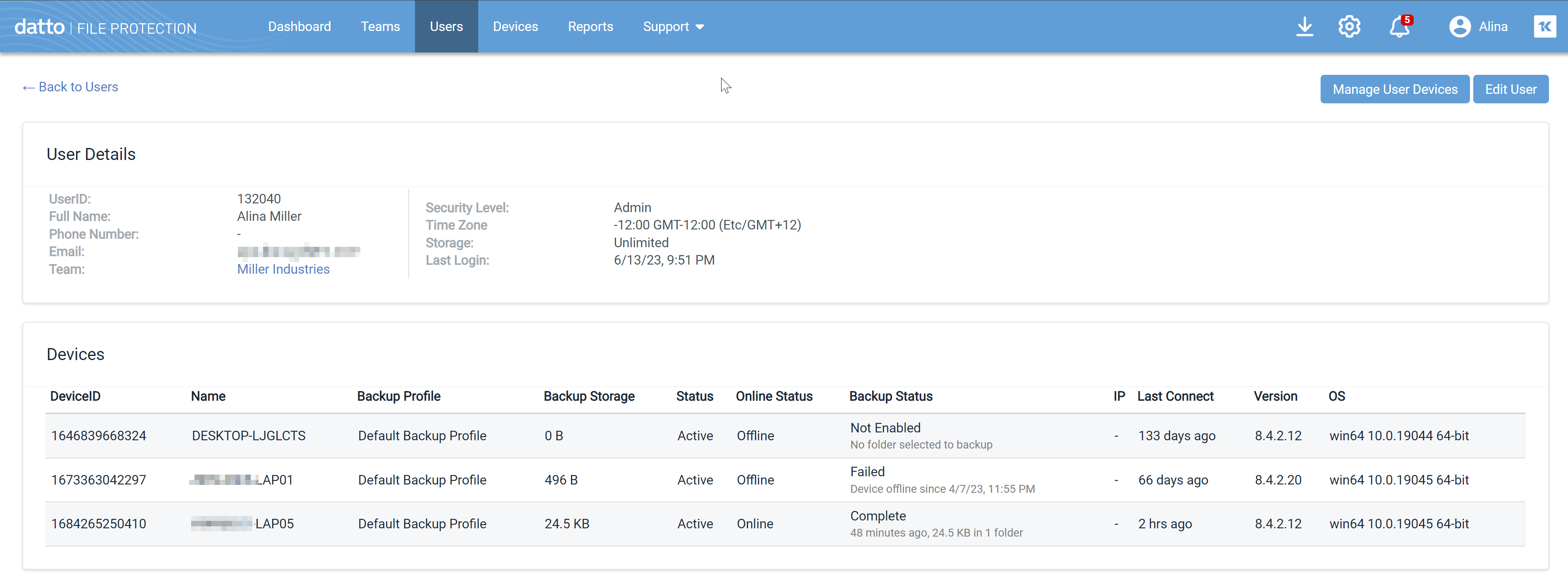User detail
PERMISSIONS All users (only users with Full Access or Team Access privileges in File Protection Manager may edit users or manage user devices)
NAVIGATION Users > click user
NAVIGATION Users > right click user > View User
NAVIGATION Team Detail > click user
NAVIGATION Device Detail > click user link
This page displays detailed information about an individual end user, including User ID, name, email address, team, storage, and last login, as well as information about device(s) associated with the user.
For File Protection Manager users with the correct permissions, it also provides access to the Edit a user page, and the Manage Devices page for the user in File Protection Online.
The following information is displayed at the top of the page:
| Field | Definition |
|---|---|
| User ID | The unique identifier associated with the user. |
| Full Name | The name of the user. |
| The email address of the user. | |
| Team | A link to the Team detail page for the user's team. |
| Security Level | The security level assigned to the user. Available security levels are User and Administrator. |
| Storage |
The amount of storage currently consumed by the user and the total amount allocated to the user. |
| Last Login | The date and time the user last launched File Protection Online. |
The following information about devices associated with the user is displayed in the Devices List:
| Column | Definition |
|---|---|
| ID | The unique identifier for the device. |
| Name | The name of the device. |
| Backup Profile | The name of the backup profile associated with the user. For more information, refer to Backup Profiles. |
| Backup Storage | The amount of storage currently consumed by backup for the device. |
| Status | The status of the agent on the device. This column will indicate that the agent is either Connected or Offline for X days/weeks. |
| Online Status | Indicates whether or not the device is currently online. |
| Backup Status | The percentage of items backed up, Fully backed up, or Not configured. |
| IP | The Internet Protocol address of the device. |
| Last Connect | If the Online Status is Online, this column displays the time elapsed since the device connected to the service (the beginning of the current session). If the Online Status is Offline, this column displays the time elapsed since the device went offline (the end of the last session). |
| Version | The version number of the installed on the device. |
| OS | The operating system of the device. |
How to...
Click the team link in the top portion of the page. This will open the Team detail page for the team to which the user belongs.
Click the device in the list at the bottom of the page. This will open the Device detail page.
- Click the Manage User Devices button. This will open the Devices tab in File Protection Online and will display only the devices associated with this user.
- Perform any necessary device-related operations. Refer to Devices for detailed instructions.
- Click the < Back to Manager link at the top right of File Protection Online page.
- Click the Edit User button. This will open the Edit a user page.
- Make any necessary changes.
- Click Save Changes.