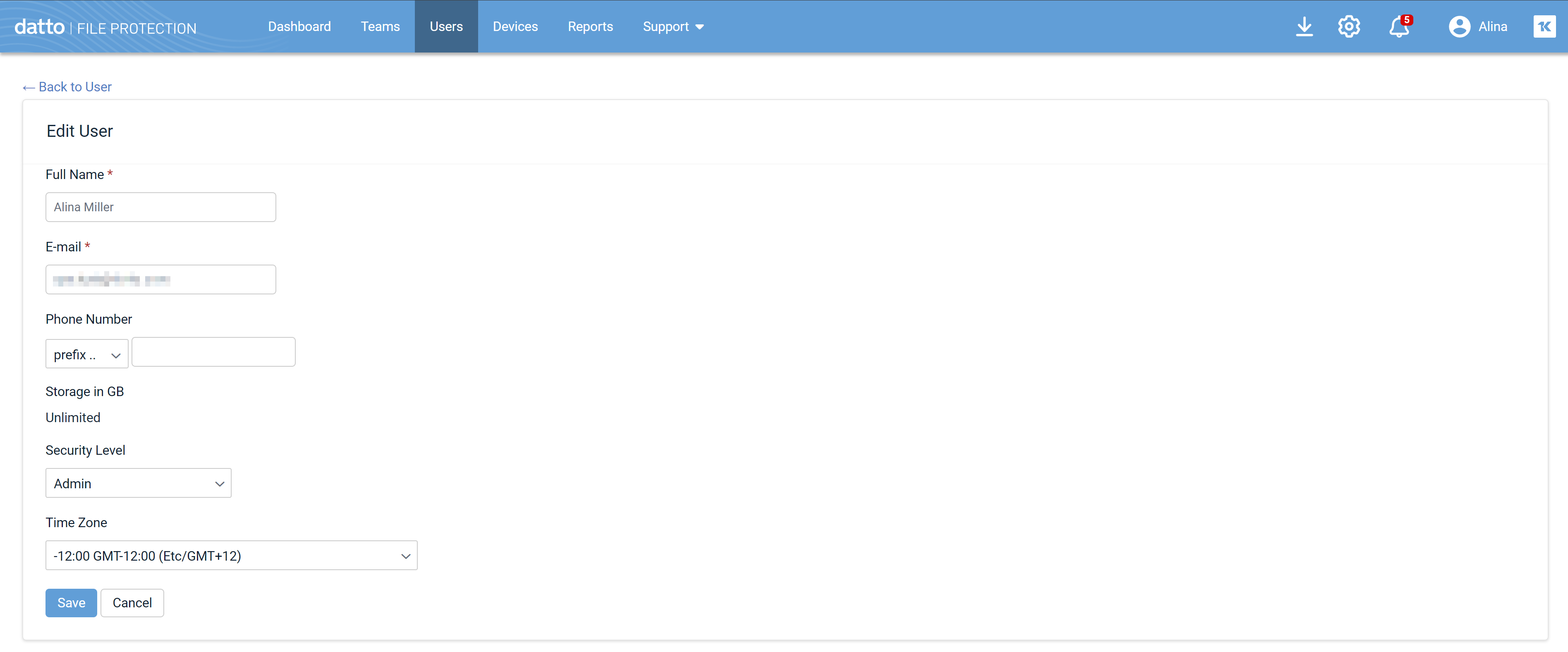Edit a user
PERMISSIONS Full Access or Team Access privileges in File Protection Manager
NAVIGATION Users > right click user > Edit User
NAVIGATION User Detail > Edit User
This page allows you to edit basic end user information. Depending on whether you provision metered or unlimited plans, the interface will differ slightly.
NOTE Some fields appear only for metered plans.
About security levels
Please note that the security level you grant to an end user will determine what they can access and do in File Protection Online.
If you grant Administrator rights to a user, they can:
-
Manage your team's users and devices.
- Set other users as Administrators.
-
Configure and schedule reports on team activity.
-
Be notified of alerts concerning your team.
- Restore data for users, including restoring data to devices of other users, if necessary.
-
Deploy to devices.
- Configure and manage backup profiles.
- Set security policies.
These are all useful features that will help end user Administrators resolve user issues quickly and ensure business continuity with a minimum of disruption. That said, please carefully consider security when granting Administrator privileges.
How to...
- Make any necessary modifications to the following fields:
| Field | Description |
|---|---|
| The email address of the user. | |
| Full Name | The full name of the user. |
| Phone Number | The country code prefix and the phone number of the user. |
| Storage in GB |
If you provision metered plans, this field displays the amount of backup storage allocated to the user. You may enter an amount between 0 and 50 GB. For metered plans, you will also see the amount of storage currently available for allocation. To increase the amount of storage available to the team, click the Upgrade the storage link. This will direct you to the Edit a team page, where you can adjust the value in the Additional Storage field. If you provision unlimited plans, the value in this field will be "Unlimited" and cannot be edited. IMPORTANT In order for users to back up the data on their device(s), storage must be allocated to them. |
| Security Level | The security level assigned to the user. Available security levels are User and Administrator. For more information, refer to About security levels |
| Time Zone | The time zone of the user. |
- Click Save Changes.