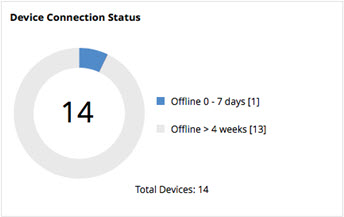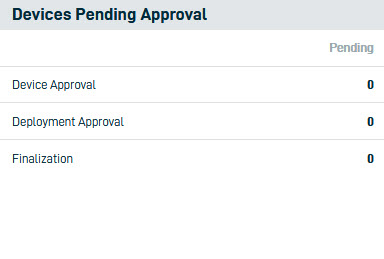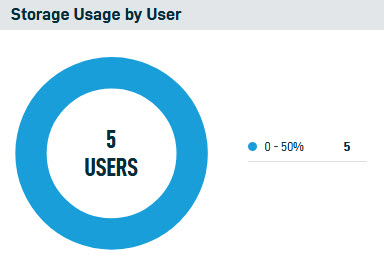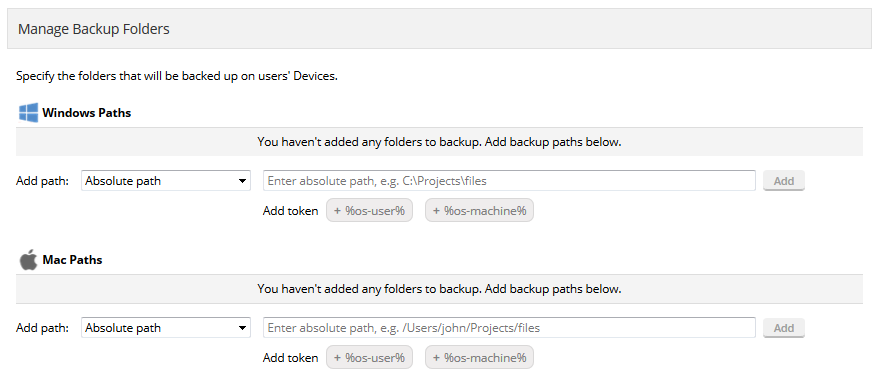April 2017
In the 2017.1 service update for , we're pleased to introduce the following features:
The following Widgets have been added to the Dashboard:
Device Connection Status
In addition to a total count of devices, this widget displays the number of devices in each of four connection statuses:
- Online
- Offline for less than a week
- Offline for between 1 week and 4 weeks
- Offline for more than 4 weeks
Devices Pending Approval
This widget displays devices pending approval and pending finalization, making it easy to see when a new device requires action in order to start backing up.
Storage Usage by User
This widget offers a quick overview of which users are allocated too much storage, and which users need more storage assigned to them.
Optimally, all users should be in the 50% - 95% grouping. Users in the 95%+ grouping should either have their storage allocation increased or be asked to clean up the projects they own to return to the optimal range.
Users showing with less than 50% usage may be candidates to have their storage allocation reduced, particularly if other users are running out of storage This allows you to to redistribute your storage rather than buy additional storage unnecessarily.
For more information, refer to Dashboard.
PERMISSIONS Administrators or users with Create & Modify permissions
Report columns have been reworked and enhanced to improve the Users Special reports (Manage Team > Reports > Special). We have removed the Role and Created columns, and have added the following columns:
- Storage Allocated - This is the total amount of storage allocated to the user.
- Storage Used – This is the total amount of storage that will be used once backup is complete.
- Files Stored – This is the total amount of storage the is currently being used. The value in this column should match the value in the Storage Used column if backup is complete.
- Devices – The number of devices
For more information, refer to Reports.
PERMISSIONS Administrators and Users with Create & Modify permissions
In order to enhance usability, we’ve made some user interface improvements to the Manage Backup Folders area of the Team Defaults page. The changes are:
- Addition of operating system icons to clearly distinguish between the Windows and macOS sections.
- Addition of click-to-add tokens; just click the desired token to add it to the path. If you're unsure of which one you want to use, hover for a tooltip.
For more information, refer to Manage Backup Folders.
The ability to create and edit the Internal User License (IUL) team is now restricted to Manager Administrators. Other security roles have view-only permissions for the IUL.
For more information on teams, refer to Create a new team and Edit a team.
PERMISSIONS Administrators only
File Protection Manager reports can now be exported.
For more information, please refer to File Protection Manager Reports.
PERMISSIONS Administrators only
Your image can now be cropped exactly as you wish, making it easier to make your logo look just right.
For more information, please refer to File Protection Branding