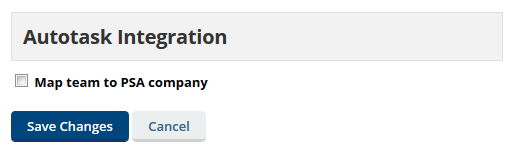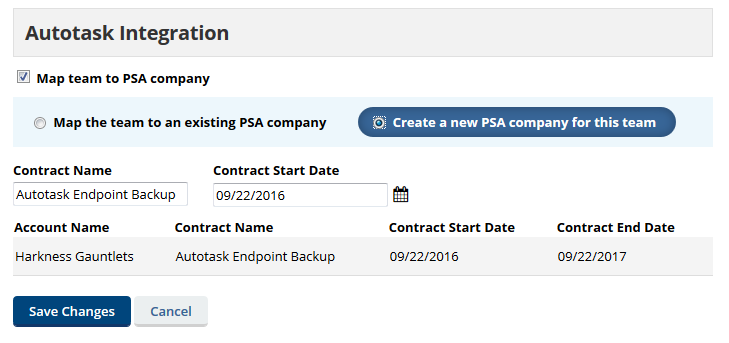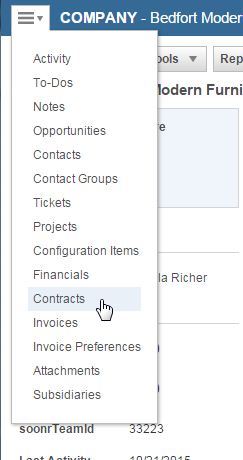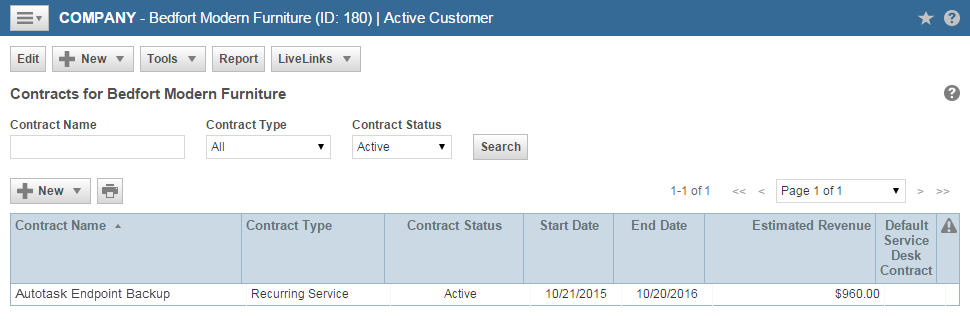PERMISSIONS Full Access or Team Access privileges in File Protection Manager
NAVIGATION Teams > Create New Team or right-click on team > Edit Team
BEFORE YOU BEGIN Before you can set up any teams, you must configure your support details so your clients know how to get support. Refer to Support Settings.
Scenario
In this scenario, you'll create an Autotask company by transferring team information to Autotask, or linking a team to an existing Autotask company.
In both cases, in addition to the new company record Autotask will create a Recurring Service contract to allow you to bill for the services.
How to...
NOTE Internal teams cannot be mapped to an Autotask "0" account. Since this is a billing integration, and you will not be billing yourself, there is no need to create that mapping relationship.
- On the Teams page, click Create New Team or right-click on an existing team and select Edit Team. The Create a new team or Edit a team page opens.
- Complete or edit the team fields, as required.
- Scroll to the Autotask Integration section.
Teams that have already been mapped to an Autotask company will show the name of the mapped Autotask company. This link cannot be edited.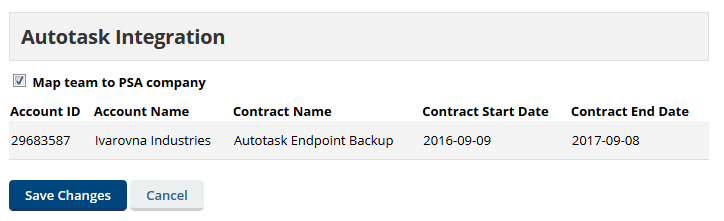
Teams that are not yet mapped to an Autotask company show a different version of this section:
- To link this account to a new or existing Autotask company, check Map the team to an existing Autotask company. Two radio buttons will be enabled:
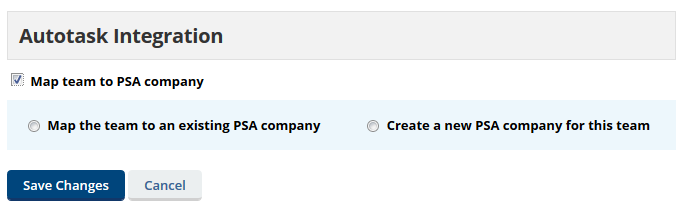
- To search for an existing company, select Map the team to an existing Autotask company. Then click Find Autotask company and select the correct company in the popup window:
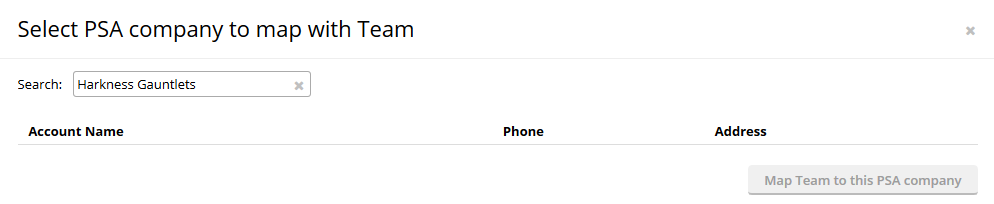
- To create a new Autotask contract for the team, skip to step 8. To choose an existing Autotask contract, select one from the dropdown list and enter the Service Effective Date, which must be within the contract start and end date. If you leave out the Service Effective Date, current data will be used.
- To create a new contract, enter the contract name (it can't have the same name as another contract for this team) and select a Contract Start Date, which can be the current date (default), in the past, or in the future. The Contract End Date will be the Contract Start Date plus one year.
- Click Create Team or Save, depending on the page you are on.
IMPORTANT The team will become available immediately and Autotask will bill you from the creation date of the team. The date set here only impacts the date of your contract with your customer!
- On the Teams page, right-click on an existing team and select Edit Team.
- Scroll to the Autotask Integration section.
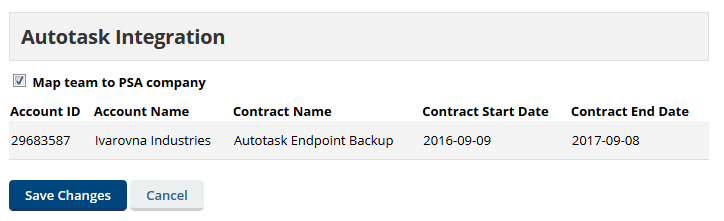
- To unmap this account from an Autotask company, clear the Map team to an existing Autotask company check box at the top of the section. You will be prompted to select the Contract Annulment Date.
- Click in the field to select a Contract Annulment Date. This date must be between the contract start date and end date.
- Click OK to accept the date and unmap the team from the Autotask company. Click Cancel to cancel the operation.
IMPORTANT Unmapping the team from Autotask will not impact the team in any way - you must still delete the team in order for Autotask to stop billing you for the team! Removing the mapping will solely annul the services under the Autotask contract on the specified annulment date. To delete a team, refer to Teams.
NOTE If you do not create a contract when you map the team to a company in Autotask, Autotask will create a billing contract in Autotask that represents the services and the billing period that were set up in File Protection Manager.
To open and review the contract:
- Open Autotask and search for the Autotask company that you mapped the team to.
- Navigate to the Contracts page.
- Open the contract named Autotask .
- On the contract menu, click the Services link.
The number of licenses (and additional storage, if applicable) correspond to the settings on the Team detail page.
IMPORTANT Do not change the number of units in the Autotask contract, because this will affect customer billing without providing them with additional licenses. For the right way to increase the number of licenses, refer to Add Services With Only a Ticket.