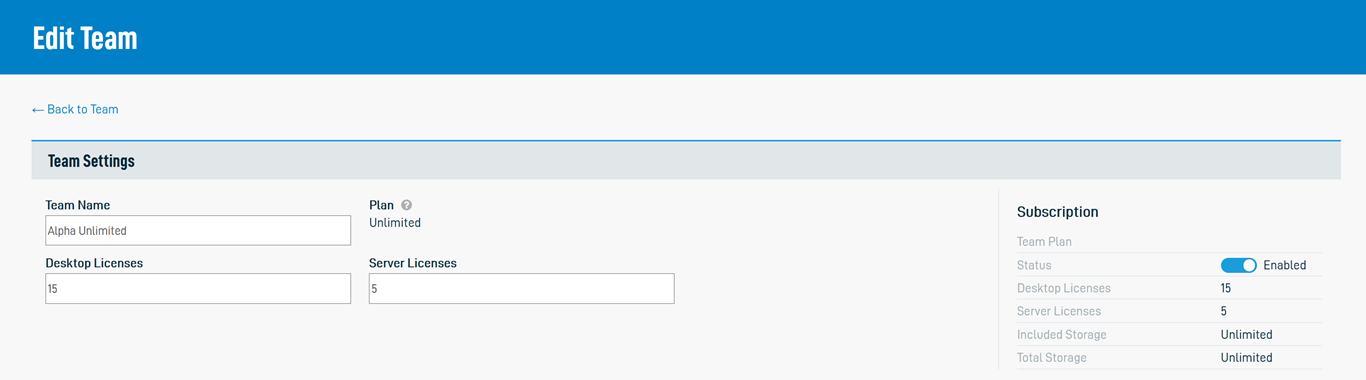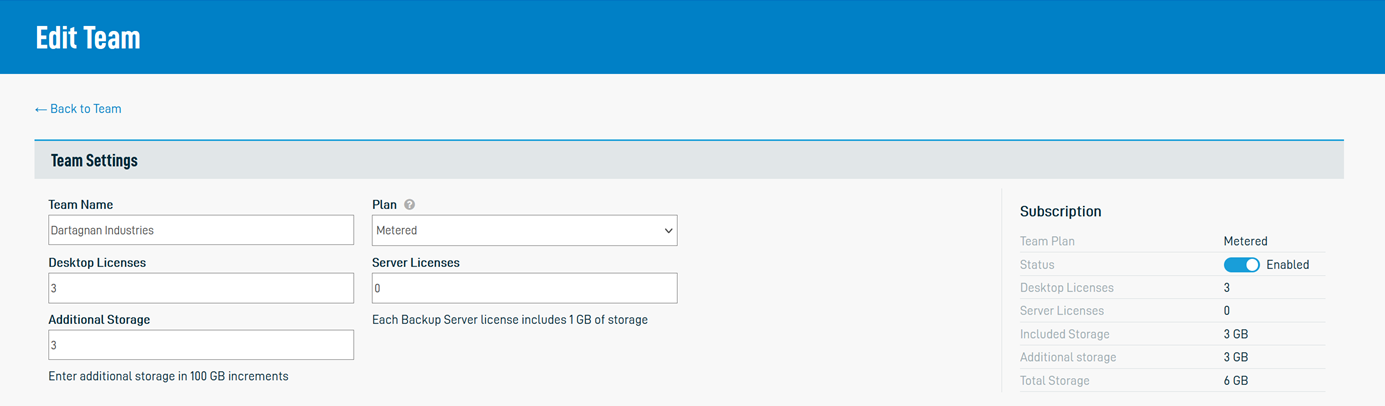If you have Full Access or Team Access privileges in File Protection Manager, just follow these steps...
- Log in to File Protection Manager.
- Click Teams in the top navigation bar.
- Find the team for which you wish to adjust the license count.
- Right-click on the team row and select Edit Team. The Edit Team page will be displayed. Depending on whether you sell unlimited or metered plans, the interface will be slightly different.
| Unlimited | Metered |
|---|---|
- Adjust the entries in the following fields as needed:
| Field | Definition |
|---|---|
| Desktop Licenses | The number of Desktop licenses associated with the team. |
| Server Licenses | The number of Server licenses associated with the team. |
| Included Storage (read-only) | This calculated, read-only field displays the amount of storage automatically given to the team. In the case of metered plans, this amount is based on your partner contract with Datto. For unlimited plans, the value will always be Unlimited. |
| Additional Storage (metered partners only) | The amount of additional storage you wish to give to the team. It can be adjusted in 100 GB increments. This field does not appear for unlimited partners. |
- Click Save.
NOTE For more information about managing your teams, please refer to Teams, Team detail, Create a new team, and Edit a team.