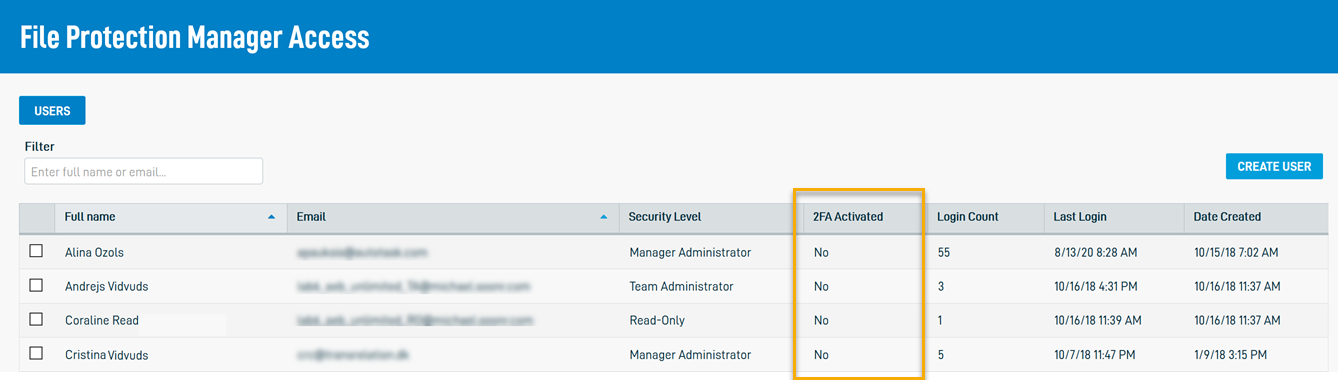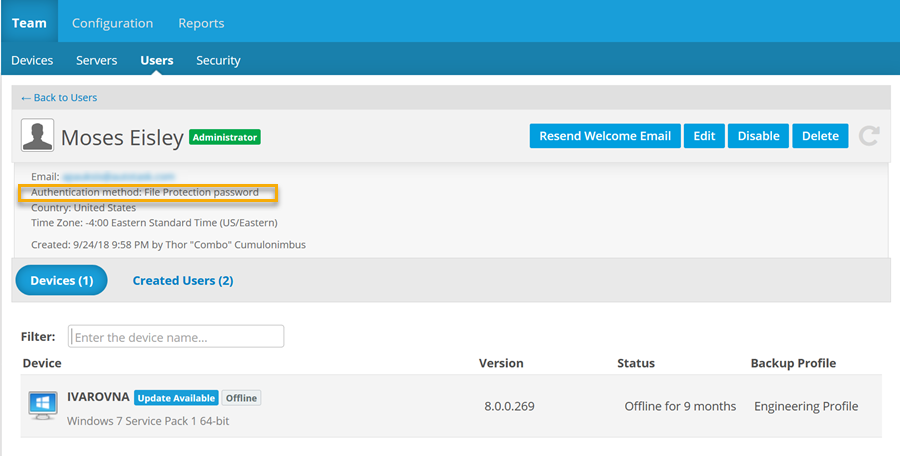2020.2 Service Update
Release Notes
We're pleased to present our 2020.2 Service Update. This release includes the following:
Features
Do you have an internal user license team for your own File Protection users? You should!
An IUL team is perfect for testing, demonstrations, or for day-to-day use in your own organization. And the more familiar you are with File Protection, the easier it is to support it and to explain its value to your clients. And our new automated IUL feature makes creating one effortless.
If you've already got an IUL or if you're a new Datto partner, congratulations...you don't have to do anything. Simply follow the instructions in your welcome email.
If you're an existing Datto partner and you haven't yet created an IUL:
- Click the link in the banner that will appear at the top of your Dashboard next time you log into File Protection Manager.
- Confirm that you wish to create an IUL team in the resulting popup window.
- That's it. You're done. Your IUL team will be automatically created and linked to your account. The EULA acceptance on behalf of the IUL team will be emails to you, which must be accepted before backup will commence in the IUL team.
If you're an existing Datto partner and you's like to designate one of your existing teams as your IUL team:
-
On the Teams tab, locate the TeamID in the left column of the team you want to designate as your IUL team.
- Contact our support team (please refer to Getting support from Datto) with that TeamID and we'll make it your IUL team.
NOTE You may only designate one team as your IUL team. Only Manager Administrators may edit and manage an IUL team. 20 desktop licenses and two server licenses are available for your IUL team. Any additional licenses or storage are billed at standard rates.
With our recent authentication changes in the Partner SSO Feature Release, your File Protection Manager users' two-factor authentication (2FA) process is controlled through the Datto Partner Portal. We've added a new column to File Protection Manager Access page so you can easily tell whether or not users have configured 2FA for their File Protection Manager account.
We've added an Authentication Method field to the User detail page so administrators can quickly see the manner in which users are authenticating when accessing File Protection. Possible values in this field are File Protection Password, Single Sign-On, and N/A.
Issue Resolutions
In addition to a variety of minor enhancements and stability improvements, the following issues are resolved in this release:
Some values displayed in the Usage Summary Widget on the Dashboard were not completely accurate. The issue has been resolved.