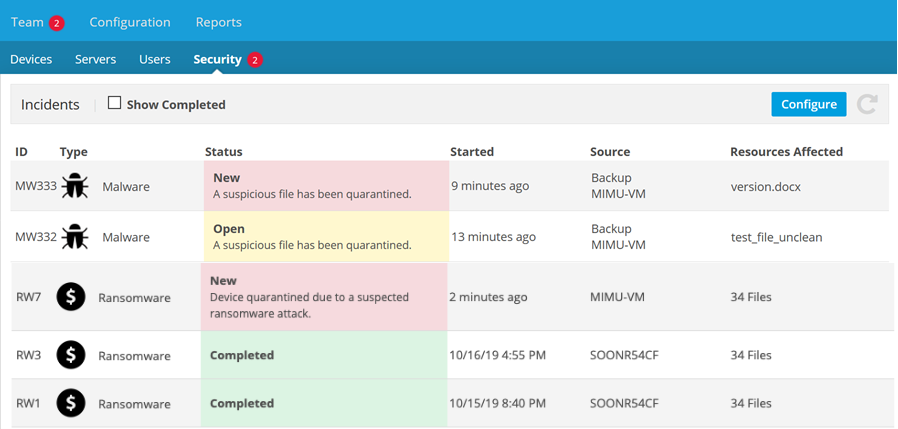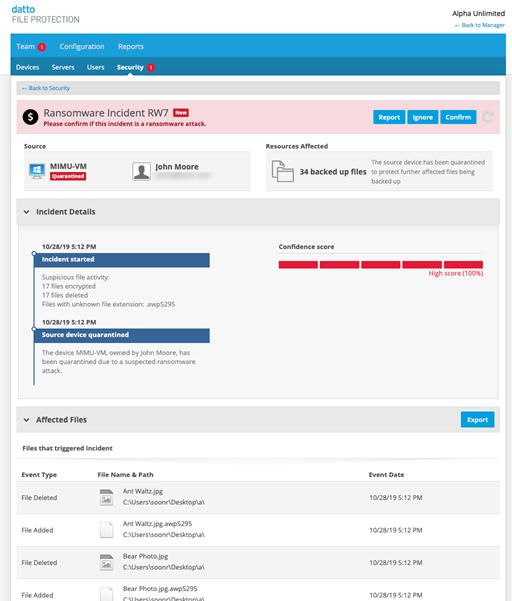2019.6 Service Update
October 31, 2019
We're pleased to present our 2019.6 Service Update. This service update includes the following:
Features
A ransomware attack that encrypts your files and leaves you without access to them can pose an enormous threat to your business. And the sooner a ransomware attack is detected, the more effective damage mitigation will be.
Our Ransomware Detection & Management feature automatically quarantines the source device, alerts administrators as soon as a suspected ransomware event is identified, and makes it quick and simple to revert affected files in the backup set to the last known-good version. After you have removed all malware and affected files from the device, and reinstalled File Protection, you can easily restore the files, safe in the knowledge that you have an uncompromised backup.
File Protection's Ransomware Detection and Management feature:
- Uses a series of complex algorithms to detect ransomware attacks
- Automatically quarantines affected devices.
- Provides you with a confidence rating for the security incident
- Allows you to either confirm or ignore the incident
- Gives you the tools to revert all affected files to their state before the attack
- Automatically notifies all Administrators of security incidents
- Provides you with a mechanism to ignore an incident report from certain devices, or to place one or more devices on a Security Excluded Devices list to avoid repeated false positive incident reports,
You'll use the Security page to track all security incidents:
The new Ransomware Incident detail page lets you monitor and manage the entire process from initial incident detection through quarantine, file reversion, closure, and removal of the affected device(s) from quarantine:
NOTE If you have a confirmed ransomware incident, we recommend that you revert the affected files, recycle the device via File Protection, completely uninstall File Protection from the device (refer to Install or uninstall File Protection Desktop), scrub the device of all malware, reinstall File Protection, and restore the files from the service.
In order to improve security and guard against unauthorized account access attempts, we've updated our interface and workflow for password retrieval. When you click the Forgot Password link on your login page, the following prompt will display: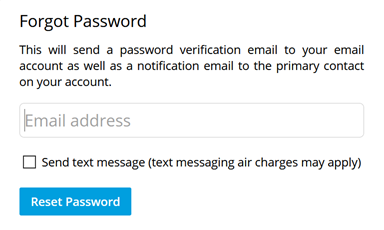
Just enter your email address, optionally select the Send text message check box, and click Reset Password. This will send a password verification email to your email account as well as a notification email to the primary contact on your account.
For more information on logging in, resetting your password, or setting up two-factor authentication, please refer to Log In.
File Protection will now recognize any name changes made on a device and update the device name in the service accordingly.
Changes
Metered plan users can now back up external drives using File Protection Desktop. Both metered and unlimited plan users may continue to back up external drives using File Protection Server. For more information, please refer to What’s the difference between File Protection Desktop and File Protection Server?