If you have Full Access privileges in File Protection Manager, you can create new File Protection Manager users!
For more information about managing File Protection Manager users, please refer to File Protection Manager Access and File Protection Manager user detail. But if you just want to add a new File Protection Manager user, follow the steps below.
PERMISSIONS You must have Full Access privileges in File Protection Manager in order to create new users.
- Click Create User. The Create File Protection Manager User page will open:
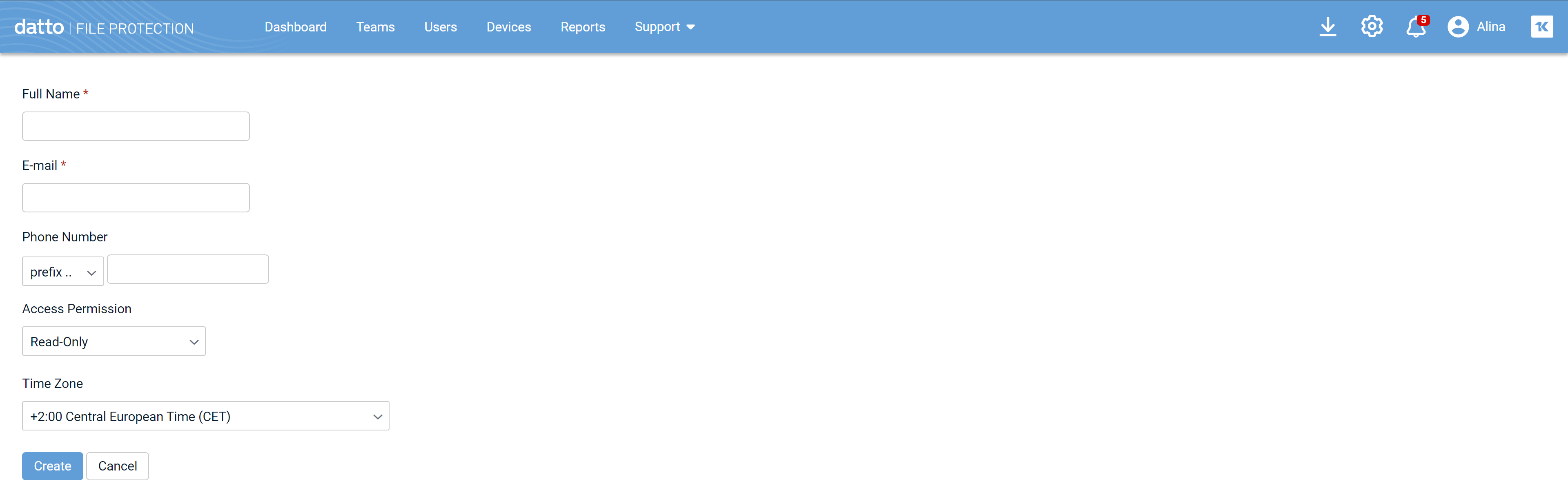
- Populate the following fields:
| Field | Description |
|---|---|
| E-mail* | Enter the email address for the new user. |
| Full Name* | Enter the first and last name of the new user. This field cannot be empty, so you must enter at least one or the other. |
| Phone Number |
Optionally, enter a phone number. In the Prefix field, select a country from the dropdown list. Then enter the phone number. If you intend to use two-factor authentication via SMS, you must enter a mobile phone number. |
| Security Level |
Select the level of access you want to grant this user. Refer to How do I add a user to File Protection Manager? for details. |
| Time Zone | Select the appropriate time zone for the user from the dropdown list. |
- Click Create.
The new user is added to File Protection Manager. They will receive an automated notification email which will walk them through the login process.
NOTE Account activation links automatically expire after one week. You may always resend a welcome email from the File Protection Manager Access page or the File Protection Manager user detail page.




