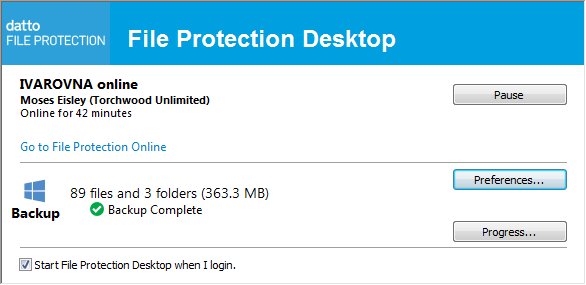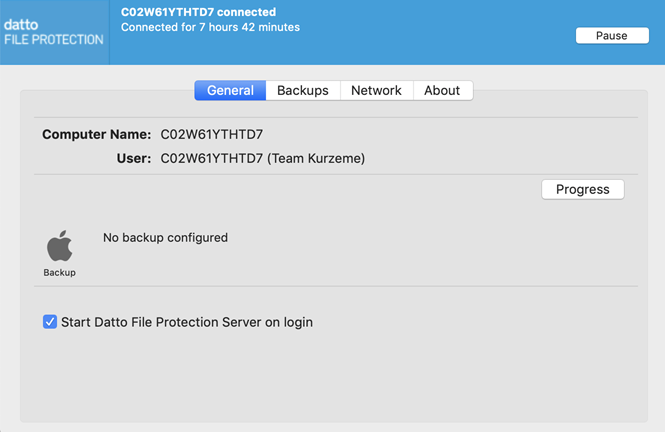Offline notifications may be the result of one of several issues. Follow the troubleshooting steps below to find the issue and resolve it.
The alerts may be in relation to an old version of , either on a machine no longer in use, or a previous installation of File Protection Desktop. To resolve the issue:
- Go to Manager > Team tab > select a team > Manage Team.
- Navigate to Team > Devices.
- Check for devices no longer in use.
NOTE Use the filter options to narrow the list of devices shown!
Any devices that are no longer in use can be recycled by following these steps:- Click the device you would like to recycle.
- Click Manage Device.
- Click the Recycle button.
NOTE The device and all associated backups will be permanently removed after 90 days.
Refer to I get an error message when launching/installing for Windows for common issues that can stop from connecting to the service.
Go to the Login page and click the Download button to download the most recent version of File Protection Desktop.
For installation instructions, refer to Install or uninstall File Protection Desktop.