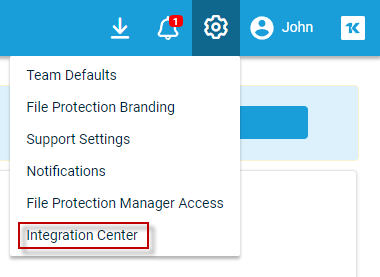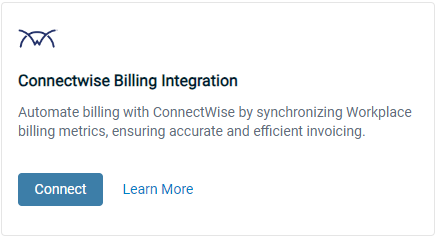PERMISSIONS Administrator
Please note that the user who creates the integration must have the following minimum permissions in ConnectWise:
| Security Module | Add | Edit | Delete | Enquire |
|---|---|---|---|---|
|
Company Maintenance |
All | All | All | All |
|
Contracts |
All | All | All | All |
|
Agreements |
All | All | All | All |
|
Product Catalog |
All | All | All | All |
|
Member Maintenance |
None | None | None | All |
|
My Account |
All | All | All | All |
Datto File Protection partners have the option to integrate ConnectWise and Datto File Protection Manager.
Billing details are synced from File Protection Manager to ConnectWise automatically, and can be approved, posted, and invoiced as recurring services. The integration makes selling cloud backup services to your customers and billing for them virtually effortless.
PERMISSIONS You must have an Admin role in ConnectWise.
- Log into ConnectWise.
- Go to System > Members.
- On the Regular tab select the Admin user you'll use to create the integration.
- Click the API Keys tab.
- Click the + icon.
- Enter a description.
- Click the Save icon. The Member API Public Key and Member API Private Key will be generated. Please copy or make a note of these keys for use in the next process, Set up the integration in File Protection, below.
PERMISSIONS You must be an Administrator in File Protection Manager.
- Log into File Protection Manager.
- Click Manage ConnectWise Connection.

- This will launch the integration settings
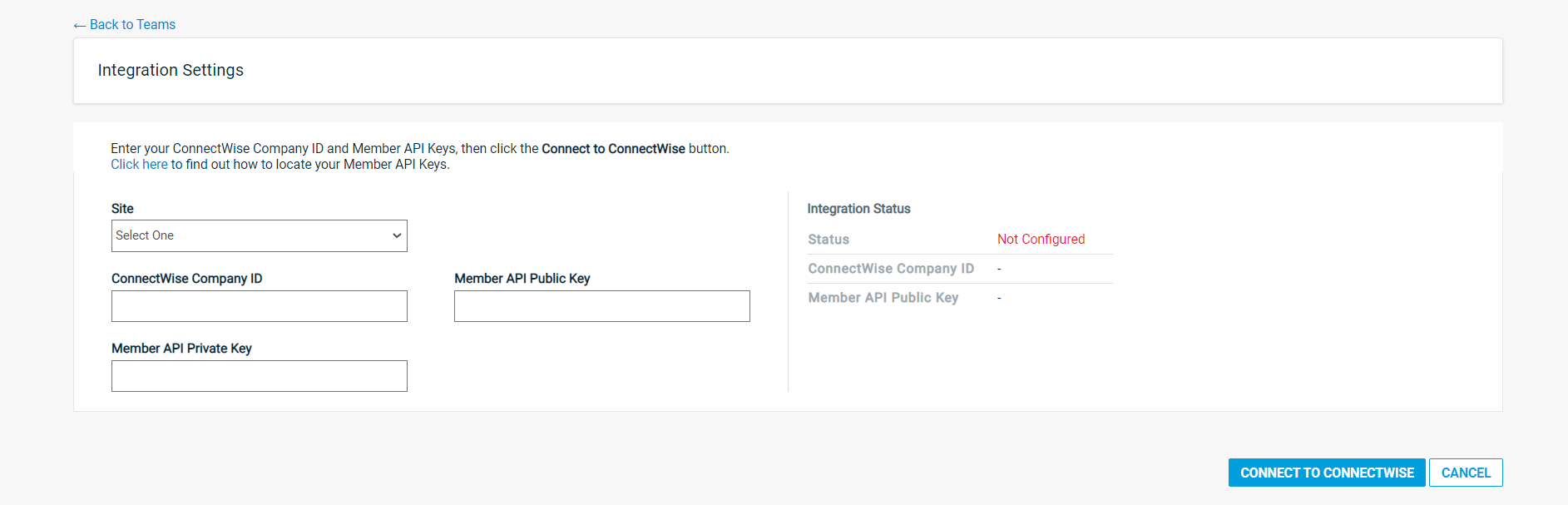
NOTE If you have not already generated your ConnectWise Member API Keys as described in Step 1: Generate your API keys in ConnectWise, use the Click here link to open ConnectWise.
- Enter your ConnectWise Company ID.
- Enter the Member API Public Key and Member API Private Key you generated during the Step 1: Generate your API keys in ConnectWise process.
- Click Connect to ConnectWise. The following page will display, listing all services associated with Datto File Protection:
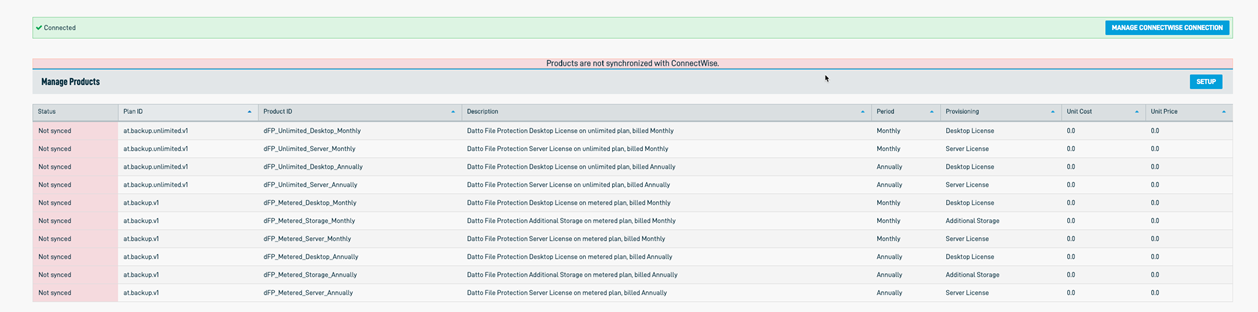
- Click Setup.
- Select the appropriate values in the Product Setup area.
- Make any necessary adjustments to the values in the Product ID column. These names must be unique.
- For each service, enter the Unit Cost and Unit Price that will be the default cost or price in ConnectWise.
- Click Synchronize Plans.
Congratulations! Your File Protection/ConnectWise integration is enabled, and you can now link your File Protection Teams to ConnectWise companies. To learn how, please refer to Map a File Protection Team to ConnectWise.