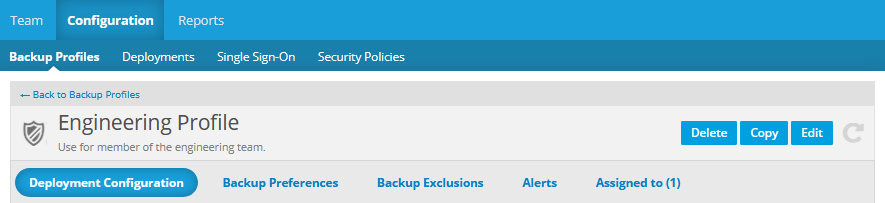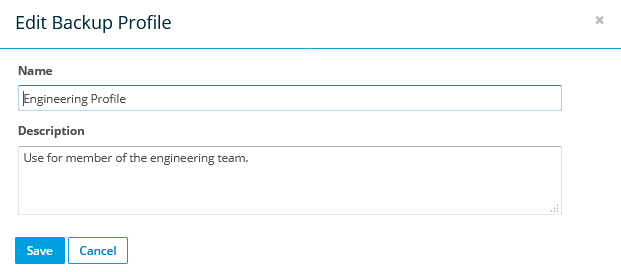Backup Profile Detail
PERMISSIONS Administrators
NAVIGATION Configuration > Backup Profiles > click profile
This page allows you to access the Backup Profile tabs that give you complete control over deployment to, and behavior of devices associated with this backup profile, including deployment settings, backup paths and network preferences, backup exclusions, alerts, and backup profile assignment.
You can also copy, delete, or edit the name and description of a specific backup profile.
How to...
- Click the Copy button. This will open the Copy Backup Profile popup. The default name will be "Copy of <original backup profile name>"

NOTE The new backup profile will inherit all settings from the original, with the exception of the team key. A team key may be generated for the new backup profile after it has been saved. For more information on generating team keys, refer to Deployment Configuration.
- Make any necessary changes to the name and description of the backup profile.
- Click the Save button.
BEFORE YOU BEGIN You cannot delete a backup profile that has been assigned to one or more device(s). Before deleting a backup profile, confirm that the number in parentheses next to the Assigned To tab title is 0.
- Click the Delete button. This will open the Delete Backup Profile popup.
- To confirm the deletion, click the Delete button.
Click the appropriate tab to manage: