BMS/Vorex Ticketing Integration
PERMISSIONS File Protection Manager
NAVIGATION File Protection Manager >  > BMS Integration
> BMS Integration
Since File Protection app event alerts are only available in-app or via email, it can be cumbersome to review them all, especially when any number of alerts might occur after normal business hours. Furthermore, remembering to both create and close tickets in another system is a time-consuming and error-prone process.
If you use BMS/Vorex to track issues, our API-based ticketing integration will radically reduce time spent on manual ticket creation and allow you to efficiently manage issues detected by File Protection. The integration provides:
-
File Protection team to BMS/Vorex account mapping
-
File Protection alert type to BMS/Vorex ticket priority mapping
-
Automated ticket creation from File Protection events (and control over which alert types create tickets)
-
Automated ticket closure upon event resolution in File Protection (and control over which alert types can self-heal)
The integration is simple to configure and works behind the scenes to track File Protection customer issues within the workflow process you've already established in BMS/Vorex.
How to...
- Create an API user in BMS/Vorex by following these instructions. Make a note of the username and password for the API user.
-
In File Protection Manager, go to your Settings menu and select Integration Center.
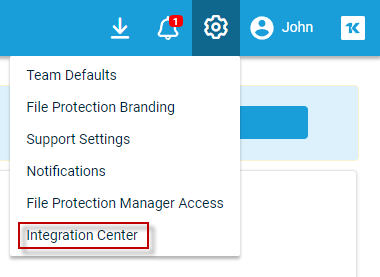
-
Click Connect on the BMS Ticketing Integration card. This will open the Integration Settings page:
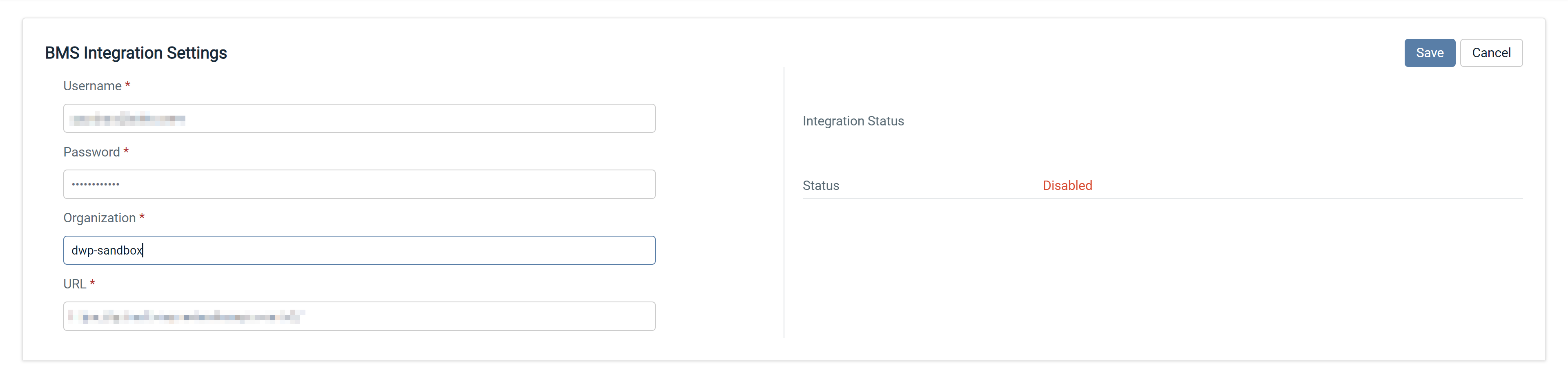
-
To connect, enter the username, password, and organization of the API user you just created in BMS/Vorex, as well as the URL to be used with this integration.
If you use Vorex, your URL will be https://api.vorexlogin.com/v2/
If you use BMS, the URL will depend on your region:
-
BMS US - https://api.bms.kaseya.com/v2/
-
BMS EMEA - https://api.bmsemea.kaseya.com/v2/
-
BMS APAC - https://api.bmsapac.kaseya.com/v2/
NOTE You can determine your region by looking at your BMS login URL.
-
Click Save. The page will refresh when the connection is established:
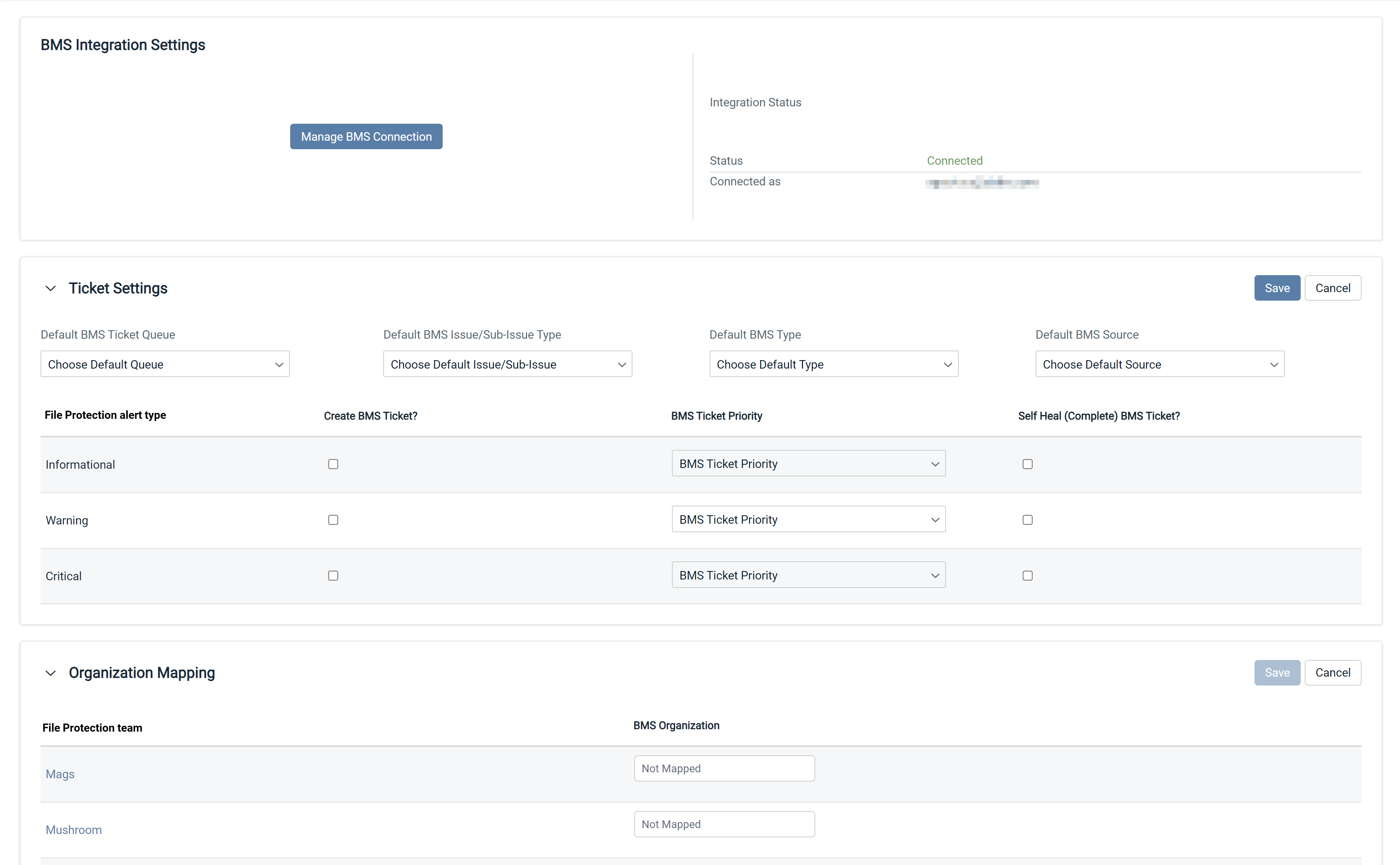
-
In the Ticket Settings area, select default values for the following: BMS Ticket Queue, BMS Issue/Subissue Type, BMS Type, and BMS Source. These are the values that will be applied to any tickets automatically generated by the integration for File Protection alerts.
-
In the table immediately below, configure the behavior you'd like the integration to execute for each File Protection alert type. For each alert type, you may choose to automatically create a ticket in BMS/Vorex, automatically close the ticket in BMS/Vorex when the triggering event is resolved in File Protection, and apply the ticket priority you select here.
-
Click the Save button at the top right of the Ticket Settings area.
-
In the Organization Mapping area, you will select a BMS/Vorex account/organization for each File Protection team you wish to map to BMS. Type the name of a BMS/Vorex account in the BMS Organization field to narrow down the options in the dropdown.
IMPORTANT You must type at least three characters in order to engage the dropdown functionality.
-
Click the Save button at the top right of the Organization Mapping area.



