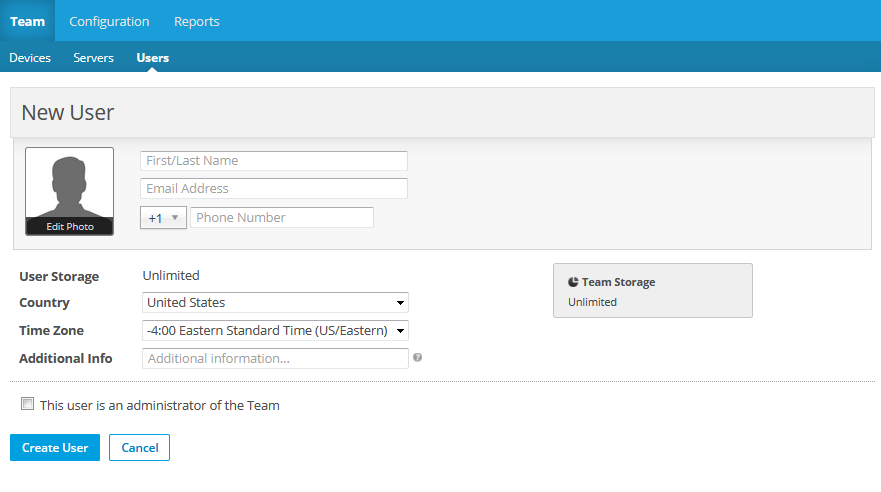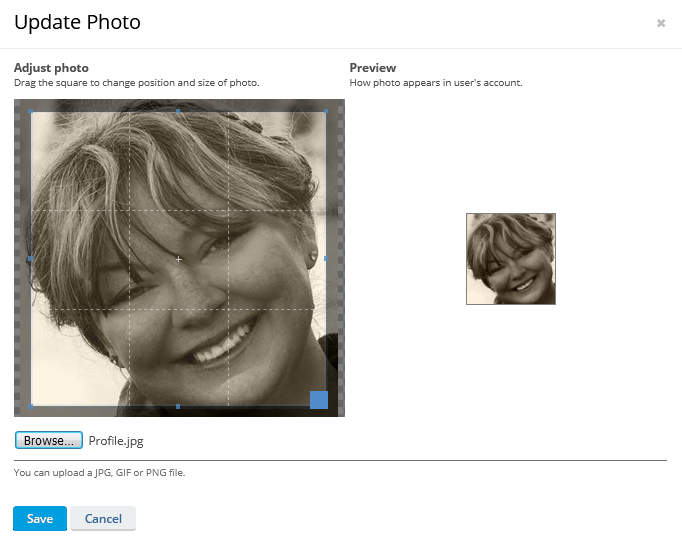Add a new user
PERMISSIONS Full Access or Team Access privileges in File Protection Manager
NAVIGATION
NAVIGATION
This page allows you to add new users to the team one at a time. If you wish to add several users at once, it might be more efficient to Import users from a CSV file.
About security levels
Please note that the security level you grant to a user will determine what they can access and do in File Protection Online.
If you grant Administrator rights to a user, they can:
- Manage your team's users and devices.
- Set other users as Administrators.
- Log in to File Protection Online from anywhere with a username and password
- Configure and schedule reports on team activity.
- Be notified of alerts concerning your team.
- Restore data for users, including restoring data to devices of other users, if necessary.
- Deploy to devices.
- Configure and manage backup profiles.
- Set security policies.
These are all useful features that will help your Administrators resolve user issues quickly and ensure business continuity with a minimum of disruption. That said, please carefully consider security when granting Administrator privileges.
How to...
- Complete the following fields:
| Field | Definition |
|---|---|
| First Name/Last Name* | Enter the first name and last name of the user. |
| Email Address* | Enter the email address of the user. |
| Phone Number | The user's phone number. |
| User Storage* (read-only for unlimited plan partners) |
Metered plan partners may adjust, if necessary, the amount of storage allocated to the user. IMPORTANT In order for metered users to back up the data on their device(s), storage must be allocated to them. Unlimited plan partners will only see a read-only value of Unlimited. |
| Country* | Select the user's country. |
| Time Zone* | Select the user's time zone. |
| Additional Info | Enter any additional information you wish to record for the user. |
| This user is an administrator of the Team | Select this check box if you wish to grant Administrator rights to this user. See About security levels, above. |
- Click Create User.