SECURITY All Windows users
Service mode allows File Protection to continue functioning even when no user is logged in to the machine. This feature is only available on Windows machines.
While service mode can be enabled and may be a suitable temporary option (for instance, when performing the initial backup), please be aware that we do not offer technical support for File Protection Desktop if the issue you are experiencing is caused by running in service mode. If the issue persists when not running in service mode, we'd be happy to offer support.
If you wish to run in service mode constantly, we strongly recommend that you use File Protection Server. For more information, please refer to About File Protection Server
How to...
- On your desktop, go to Start > All Programs > Accessories > Run. This will open the following window:
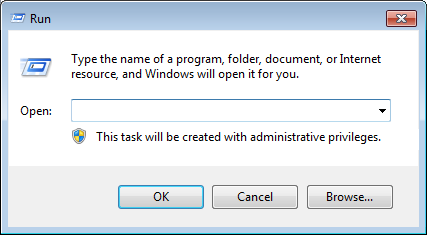
- In the field, enter:
dfp:run_service
- Click the OK button.
- Select run as LocalSystem or as the Windows user under which the agent is running.
Using this command will set File Protection Desktop to run in service mode, but show no prompts or options. It will cause File Protection Desktop service to run as "Local System".
- On your desktop, go to Start > All Programs > Accessories > Run. This will open the following window:
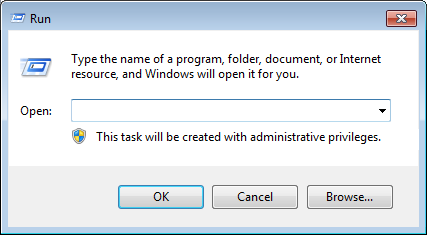
- In the field, enter:
dfp:run_service_quiet
- Click the OK button.
- On your desktop, go to Start > All Programs > Accessories > Run. This will open the following window:
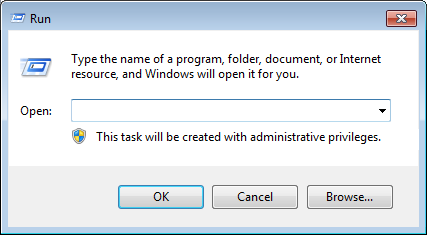
- In the URL field, enter:
dfp:revert_service
- Click the OK button.



