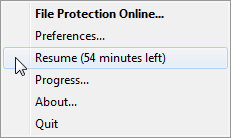PERMISSIONS All File Protection Desktop users
NAVIGATION ![]() > Pause > make selection
> Pause > make selection
NAVIGATION ![]() > Preferences... > Pause or Resume
> Preferences... > Pause or Resume
File Protection Desktop operations can be paused or resumed at any time.
NOTE When File Protection Desktop is paused, all activity is temporarily suspended.
How to...
- Click the
 icon.
icon. - Hover over Pause.
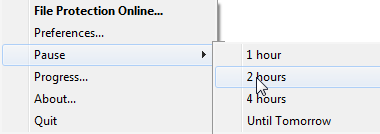
- Make a selection from the expanded menu. The available options are 1 hour, 2 hours, 4 hours, or Until tomorrow. If you select Until tomorrow, operations will resume at midnight today.
NOTE You may manually pause or resume File Protection Desktop operations on the Preferences window by clicking the Pause or Resume button. If you access the pause feature from here, File Protection Desktop will pause until midnight, then automatically resume activity.
NOTE You may manually pause or resume File Protection Desktop operations on the Preferences window by clicking the Pause or Resume button.