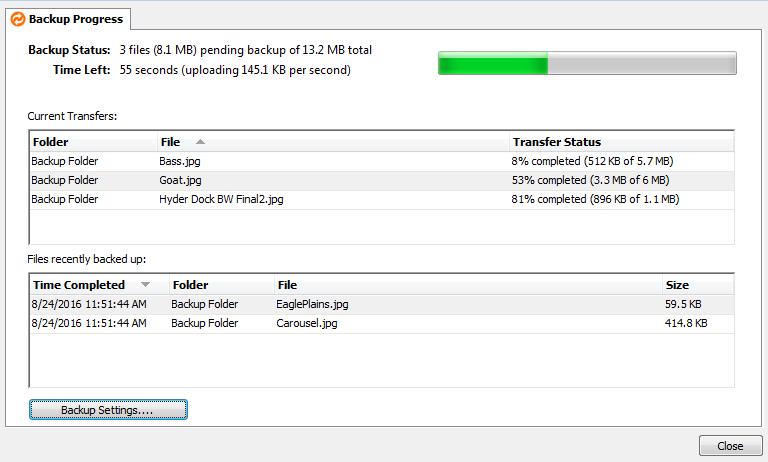Progress
PERMISSIONS All Users
NAVIGATION Windows taskbar > > Progress...
NAVIGATION Mac menu bar > > Progress...
This window is launched from the icon menu on your machine.
It displays the backup progress for folders and files you have chosen to back up to the service. On Windows, it provides access to your Backup Preferences settings.
NOTE After items have been added, it may be a moment before backup begins. For more information, refer to How Backups Work.
The following information is displayed in this window:
| Area |
Definition |
| Backup Progress Icon |
Located on the tab at the top of this page, this icon indicates what your backup progress status is.
In progress:
Complete:
|
| Backup Status |
If your backup is in progress, this area displays a count of files pending backup, the total size of your backups, time remaining until your backup is complete, and a backup progress bar.
If your backup is complete, this area displays the word Complete.
|
| Current transfers |
If your backup is in progress, this list displays information about the files currently being backed up, including the folder name file name, and transfer status (percentage of transfer complete, and amount backed up vs. total file size).
If your backup is complete, nothing is displayed in this list.
NOTE This list may also be empty if the agent is currently processing items in the background.
|
| Files recently backed up |
This list displays information about files that were backed up recently, including date and time completed, folder name, file name, and file size.
TIP If you're using a Mac, you can double click on these files to open them in Finder.
|
How to...
![]() > Progress...
> Progress...![]() > Progress...
> Progress...