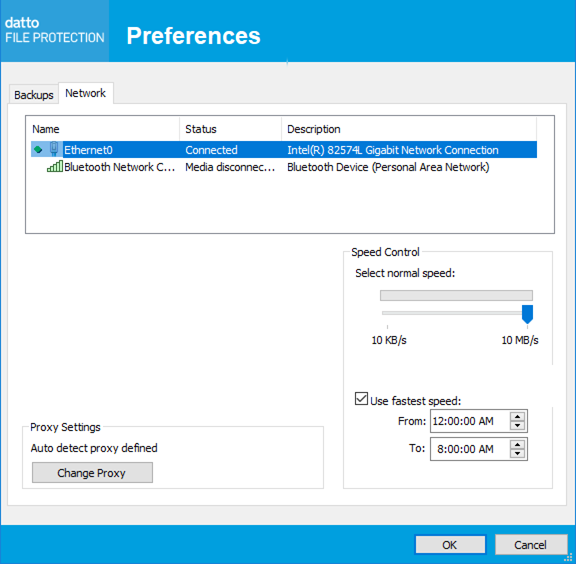PERMISSIONS All File Protection Server users
NAVIGATION Windows taskbar > ![]() > Preferences... > Preferences button > Network tab
> Preferences... > Preferences button > Network tab
This tab allows you to control data transfer speeds and manage proxy settings for File Protection Server.
How to...
- Click the
 icon in the taskbar and select Preferences... > Preferences button > Network tab.
icon in the taskbar and select Preferences... > Preferences button > Network tab. - Select the network connection to apply the settings to.
- Make your setting selections from the following available options:
| Setting | Definition |
|---|---|
| Select normal speed | Specify the normal transfer speed the connection should use. |
| Use fastest speed | Select the Use fastest speed check box to allow File Protection Server to use the fastest speed available between set hours, then specify a time slot when the maximum speed can be used. To disable this feature, clear the check box. |
- Click the OK button.
- Click the
 icon in the taskbar:
icon in the taskbar: - Go to Preferences... > Preferences button > Network tab
- Click the Change Proxy button. The following popup will display:

- Select the desired protocol from the Proxy drop-down list.
TIP To view your current Windows internet properties, click the Internet Properties button.
- Enter the requested information for the protocol you selected.
- Click OK.
- Click OK to save the settings and close the window.