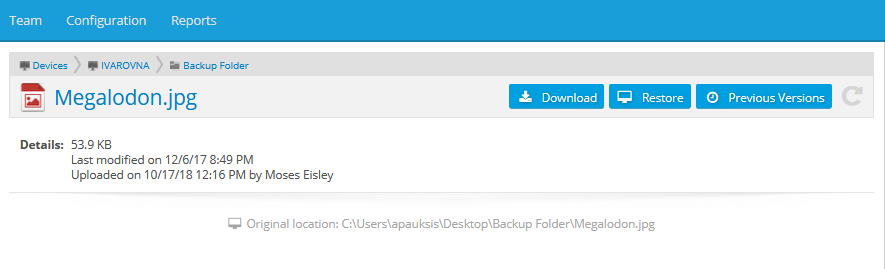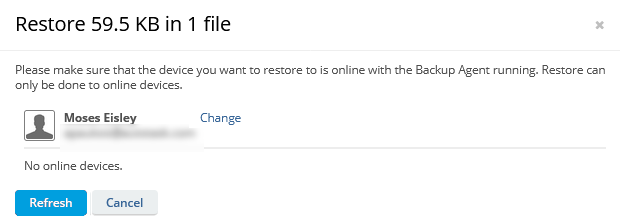File detail
PERMISSIONS All users (Administrators will access this page via the Team tab)
NAVIGATION Devices > click device > click folder > click file
NAVIGATION Device Detail > click folder > click file
This page displays detailed information about a file stored in File Protection, and provides access to a number of file management features.
The original location path of the file is displayed, in gray, in the center of the page.
How to...
NOTE This function is not available for files that have been quarantined as a result of a malware security incident.
- Click the Download button.
- Complete the standard download process. The entire folder will be downloaded to your default download folder.
- Click the Previous Versions button at the top right of the page.
- This will open the Previous Versions page for this file.
NOTE This function is not available for files that have been quarantined as a result of a malware security incident.
TIP If you wish to restore to a different device, make sure it is connected and then click the Refresh button.
- Click Continue.
- Select one of the following options:
- Use Desktop Folder
Downloads the backup to the Desktop folder on the selected device - Use default restore folder The folder path is displayed.
- Click Start Restore.
IMPORTANT Please leave the device on and connected to the Internet while the file is being restored to the selected location. It is safe to close the browser window while the restore process is under way.
- Click the View Restore Progress button to go to the Restore Status area of the Device Detail page.
or
Monitor progress in the task progress bar at the bottom of the window:
You can click the View more details link to see more information, suspend, resume, or cancel the restore.
NOTE Depending on the size of the backup, the restore time may range from a few hours to a few days. When the restore is complete a popup message will appear on your device.
When multiple files are located in the same backup folder, arrows appear on the right and/or left side of the center area of the page. Click an arrow to move to the detail view for the previous or next file.