PERMISSIONS Administrators
NAVIGATION Configuration > Single Sign-On
The single sign-on feature provides an additional method for accessing File Protection Online.
NOTE These instructions are a supplement to our topic on Single sign-on. Please use this guide in conjunction with those instructions.
Supported features
The Okta/File Protection SAML integration currently supports the following features:
-
Identity provider(IdP)-initiated SSO
-
Service partner (SP)-initiated SSO
How to...
- Login to your Okta portal as an administrator:

- Click Admin.
- Select the Applications tab.

- Click Add Application.
- Search for File Protection, and click Add on the resulting application.
- Enter the subdomain, then click Next.
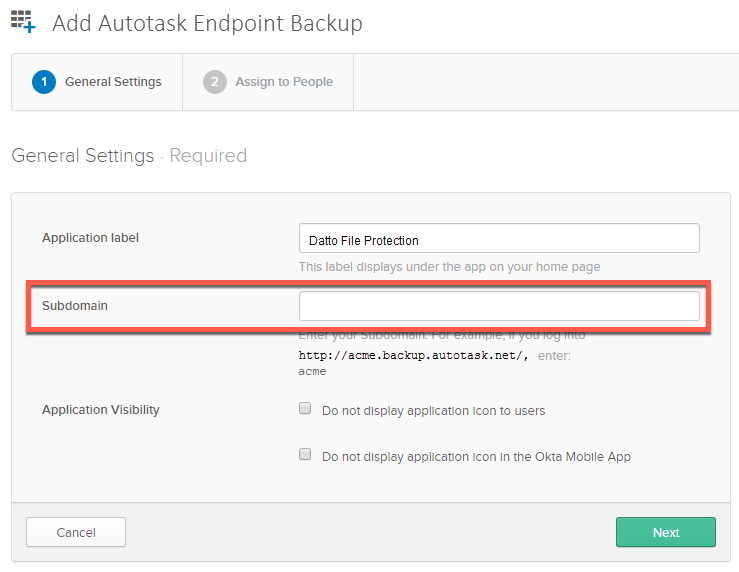
To confirm the correct subdomain, login to File Protection Online. Once logged in, make note to the subdomain in the URL - this is the part between the "https://" and "fileprotection.datto.com/".
- Click Done.
- Select the Sign On tab.
You can return to this at any point by following steps 1 - 3, then clicking on the application. - Right-click on Identity Provider Metadata and copy the linked address.
IMPORTANT This URL must be used to complete the configuration within File Protection Online. Please refer to Single sign-on to complete setup.
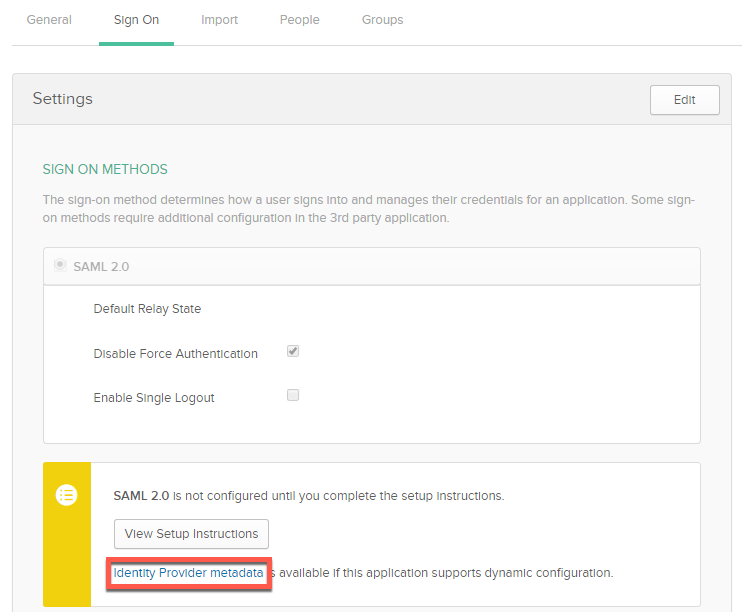
- Assign the File Protection application to users who wish to access File Protection Online via their IdP. Do this either from the application within Okta on the Assignments tab, or select the user in the Okta directory, then click the Assign Application button.
-
Go to https://<subdomain>.fileprotection.datto.com/login as established in Integrate with the Okta IdP (Identity Provider), above.
-
Enter your email address.
-
Click Next.
-
Click Login with Single Sign-On.
-
Complete authentication with Okta.


